Section, Row, and Lane
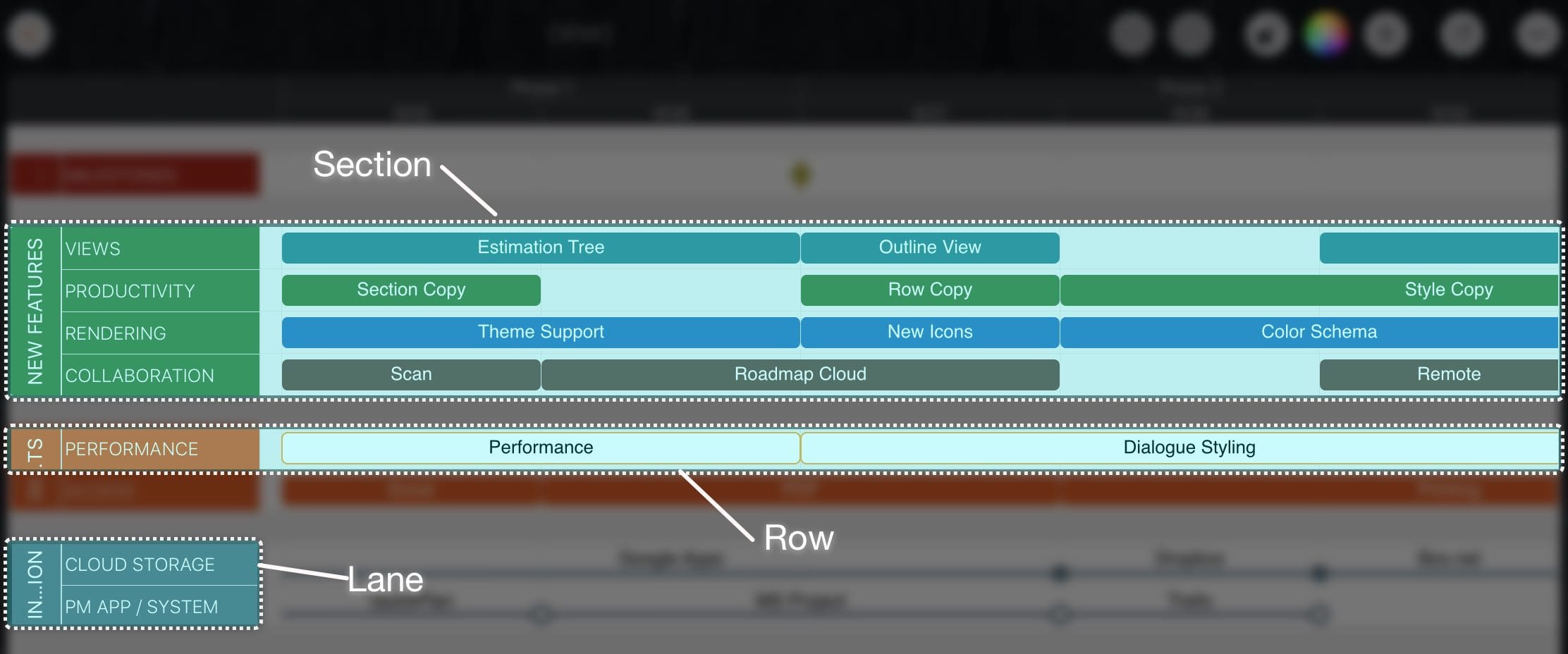
Lane Display Customization
There are 15 lane display styles.
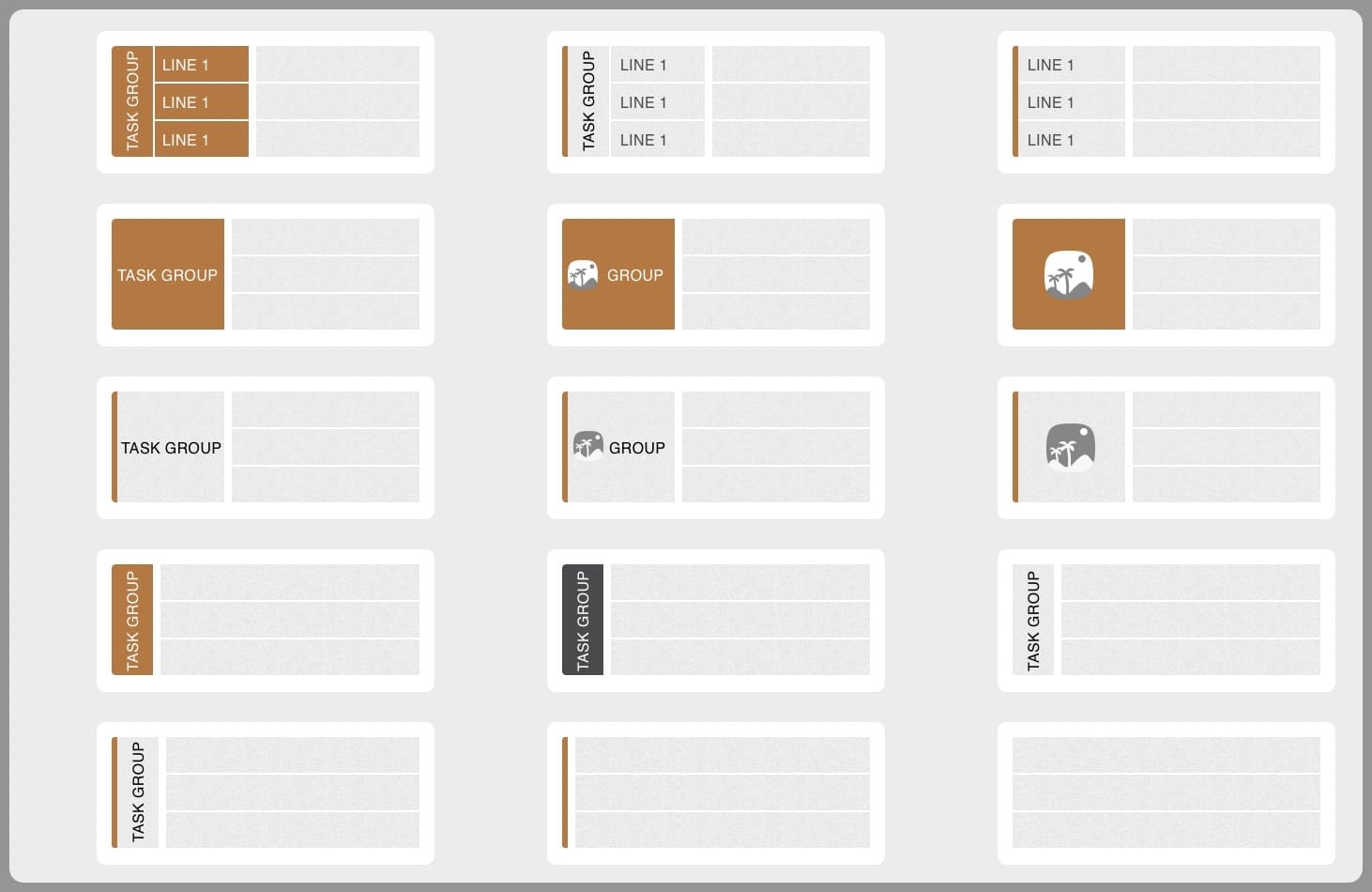
Tap the header to present the context menu, then select to config the section lane display style. The display style only impacts current roadmap document.
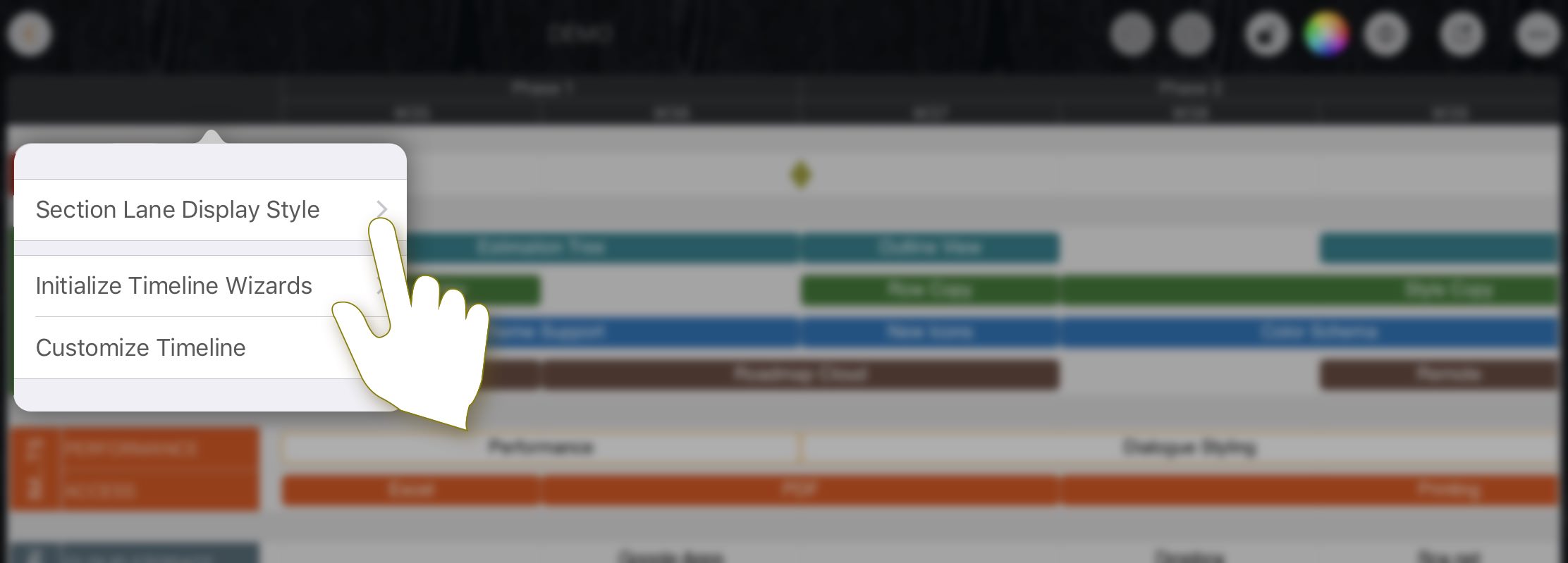
Context Menu
Tap on section lane to select, tap again on the selected lane to present context menu.
-
Tap the section area on the lane to present section related context menu.
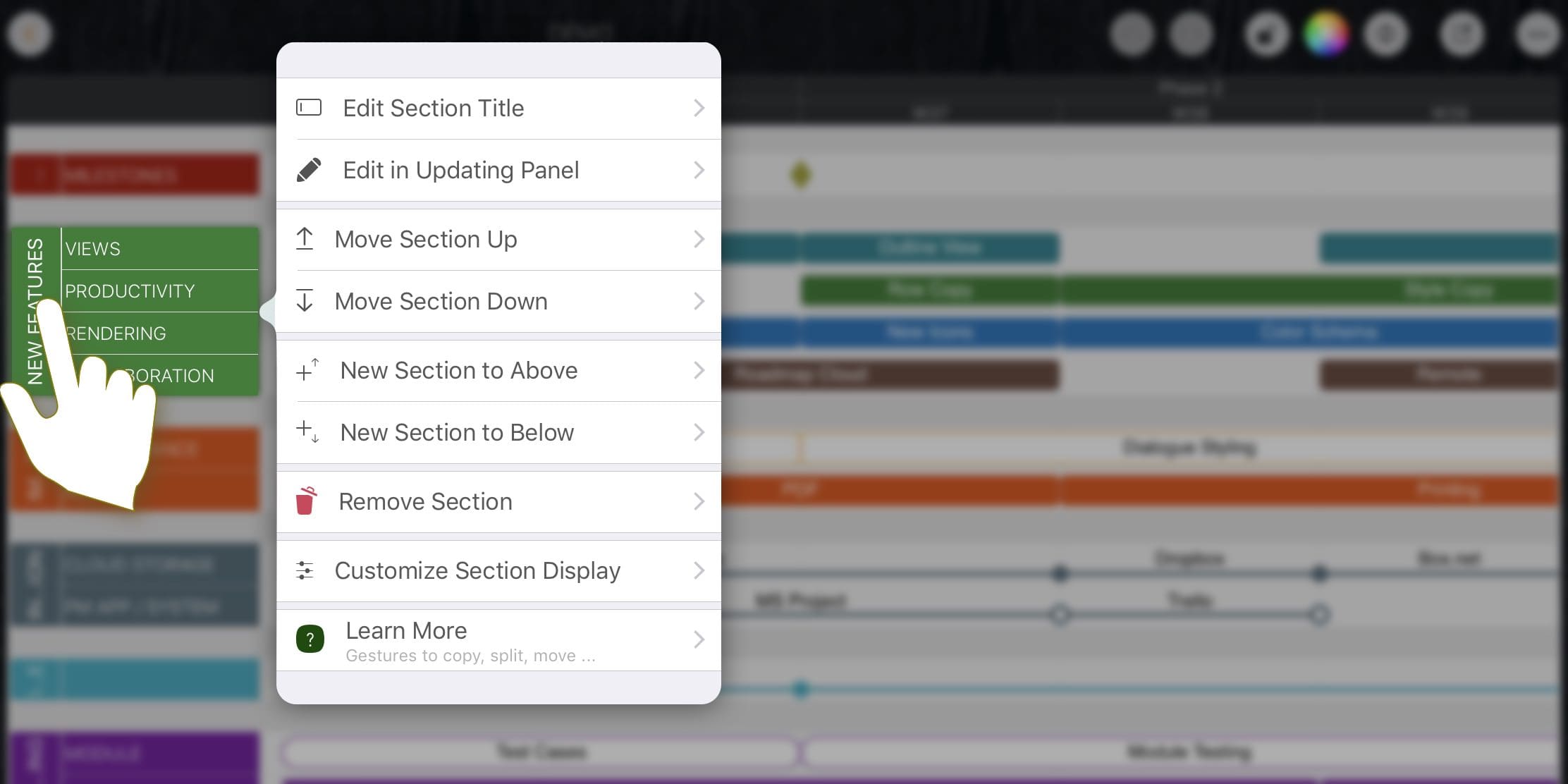
-
Tap the row area on the lane to present section related context menu.
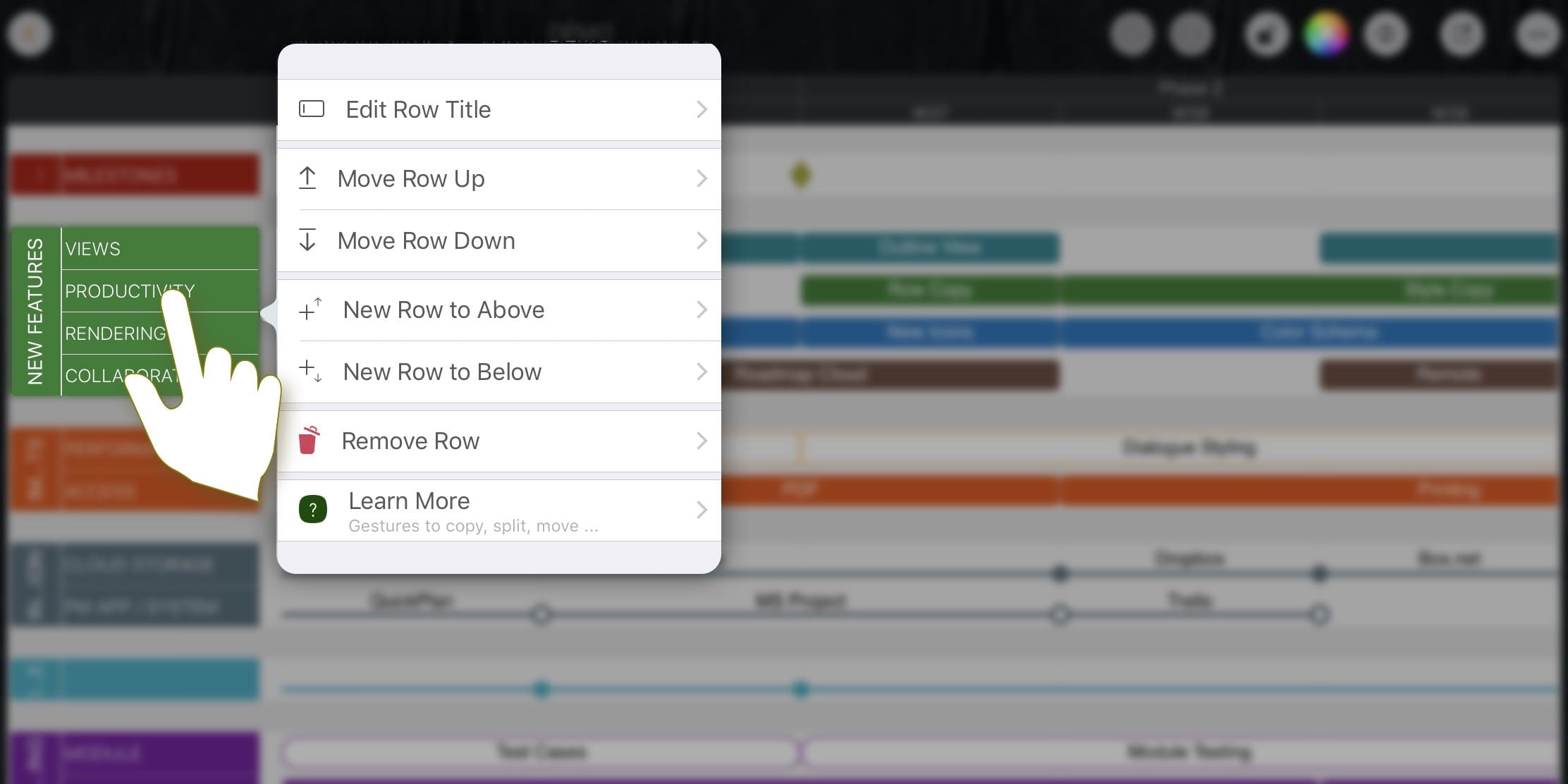
Create Section and Row
- Create section and row via the context menu.
- In drawing mode, when a new task created, if the position is not in an existing section, the app also creates a new row or a new section (up to the distance from the newly created task to the section) for the newly created task.
- In normal mode, when copying a task, if the position is not in a existing section, the app also creates a new row or a new section (up to the distance from the newly copied task to the section) for the newly copied task.
Move Section
-
Gesture: Hold on the section area of a lane and then move up/down to move the section.
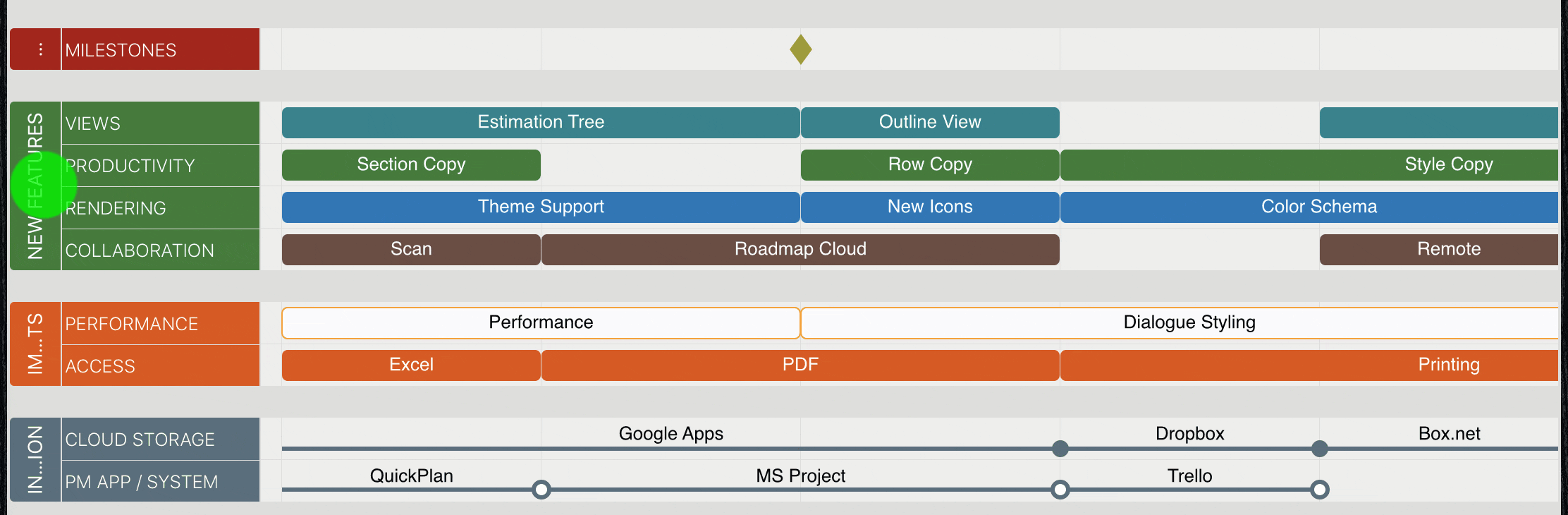
-
Keyboard Shortcut: ⌘ ↓,↑ (Command + Up/Down Arrow Key).
- Alternatively, via the section related context menu.
Move Row
-
Hold on a row and then move up/down to move the row.
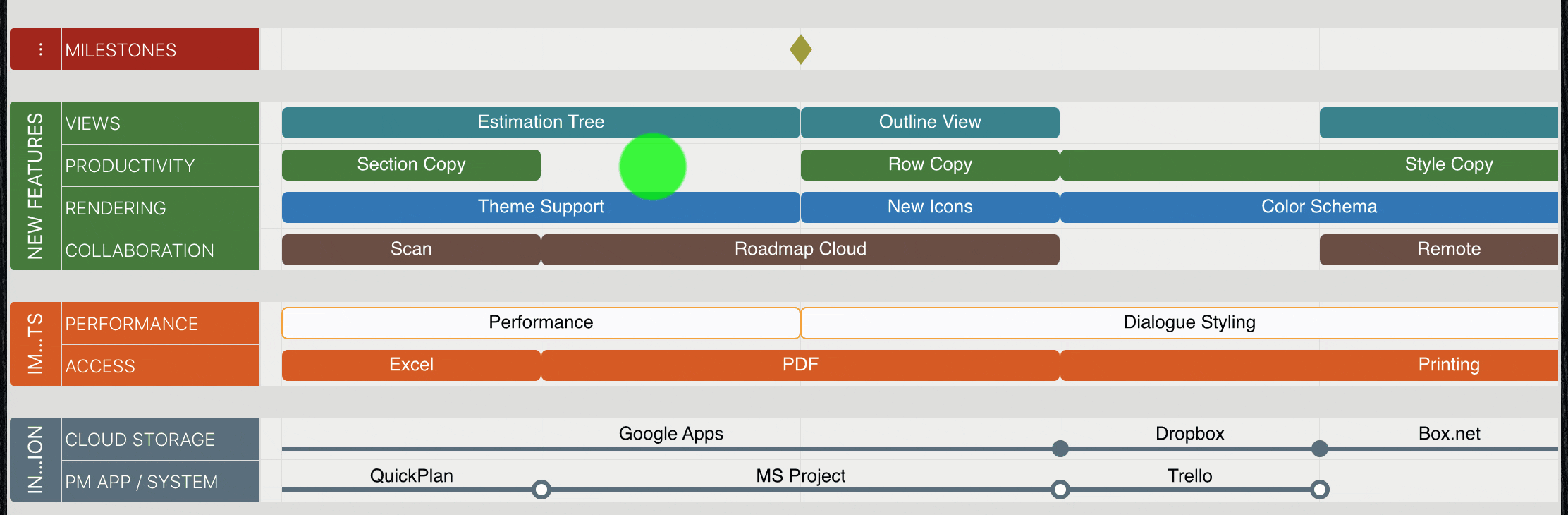
- Alternatively, via the row related context menu.
Update Section Properties
-
Tap the edit button on the right-bottom corner (which be visible when a section lane is being selected), to display the updating panel, and we can edit the task properties on the updating panel.
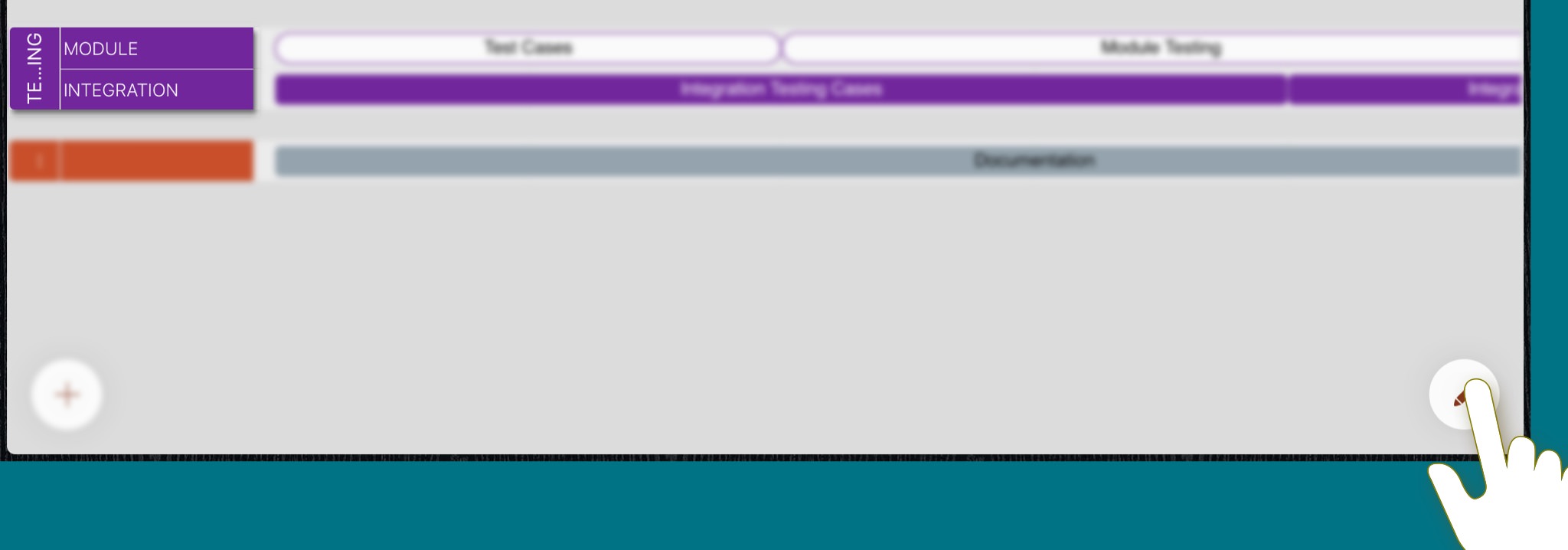
- Alternatively, to double-tap a section lane to display the updating panel.
-
Alternatively, to display the updating panel from the context menu (tap on the selected lane again to present the context menu).
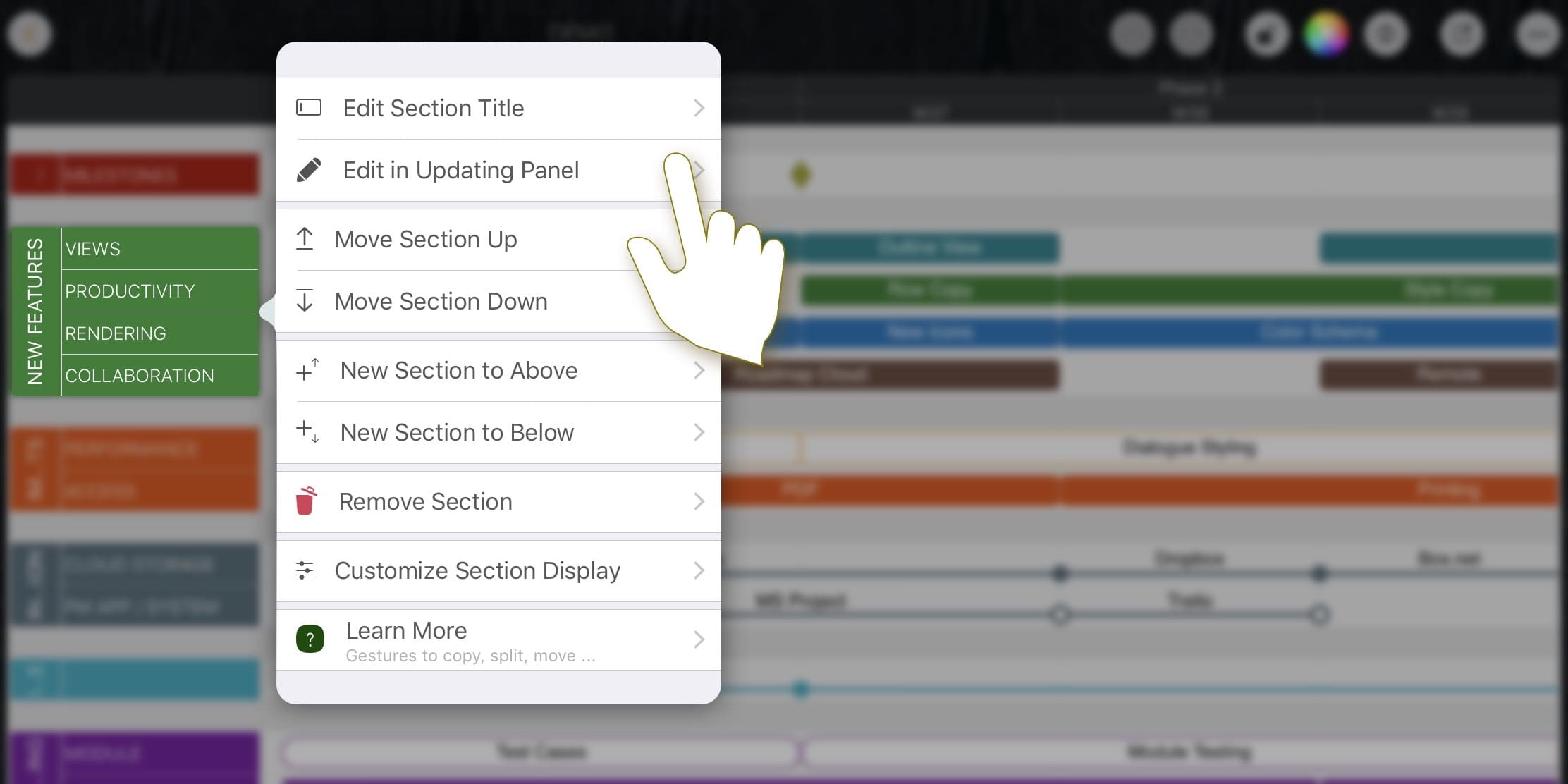
Remove Section
- If a section is being selected, "Delete" key to remove the selected section directly.
- Alternatively, via the "Remove" button in the context menu.
Remove Row
- Tap the "Remove" button in the Row related context menu.
Documents Maintenance
Document Properties
Timeline
Section, Row, and Task Maintenance
- Section, Row, and Task
- Task Fields
- Drawing Mode - Create, Remove, Split task and Combine tasks
- Task Maintenance
- Section and Row Maintenance
Gestures & Keyboard Shortcuts
Customizations
Synchorization
Sharing & Import
Integrations
Others
