Drawing Mode
Intuitive gestures to create, remove, split task and combine tasks when in Drawing Mode super efficiently.
- Pan Right to Create a Task, Pan Down to Create Milestone. Moreover, if the finger is not in an existing section, up to the finger's position (the distance to the above section), a new section or a new row will be created.
- Swipe Left-Down from a task to remove it.
- Tap to Split Task or Combine nearby Tasks.
Drawing Mode provides just above operations, for other operations, please back to the Standard Mode.
Switch between Drawing Mode and Standard Mode
Considering the display size, the methods for entering Drawing Mode are different on the iPad and the iPhone
-
On the iPad
-
When operating using FINGERs:
Drawing Mode: KEEPING one finger touch on the "+" button
Standard Mode: Release the finger on the "+" button will back to standard mode (no finger on the "+" button)
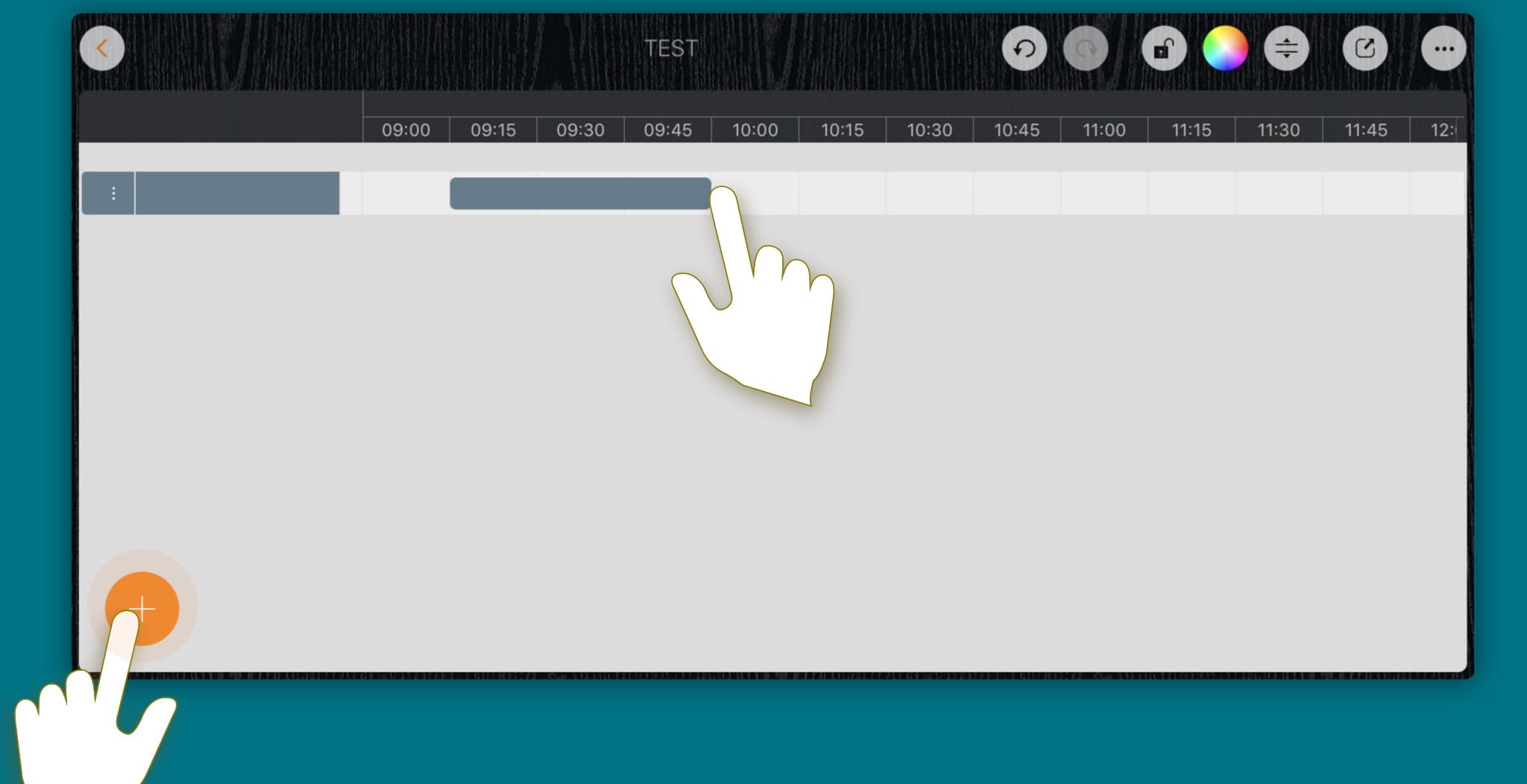
-
When operating using Apple Pen, the roadmap view is in drawing mode automatically, we don't need one finger keeping press on the "+" button.
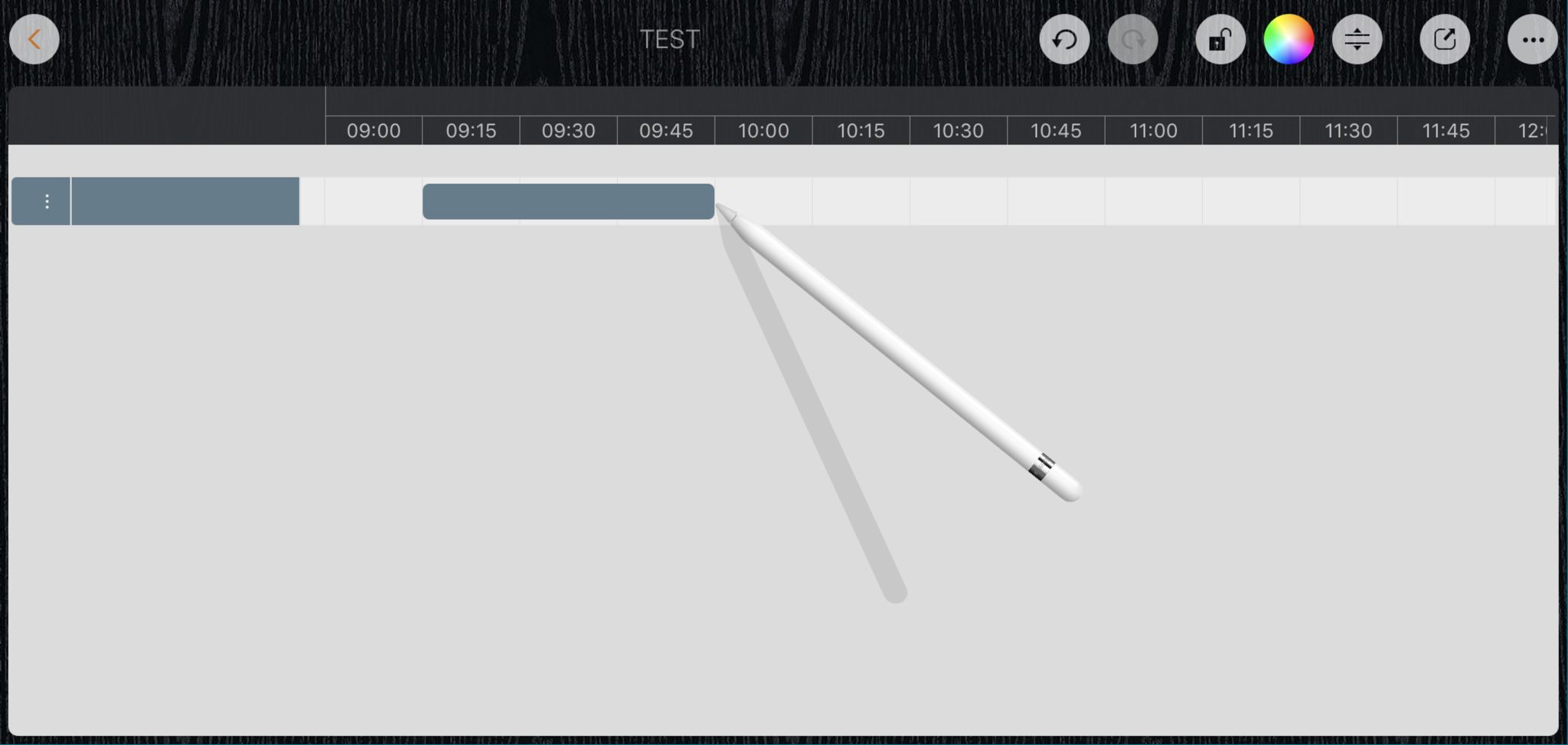
-
When operating using FINGERs:
-
On the iPhone, tap the "+" button to switch between standard and drawing modes (tap to enter drawing mode, tap again go back to standard mode)
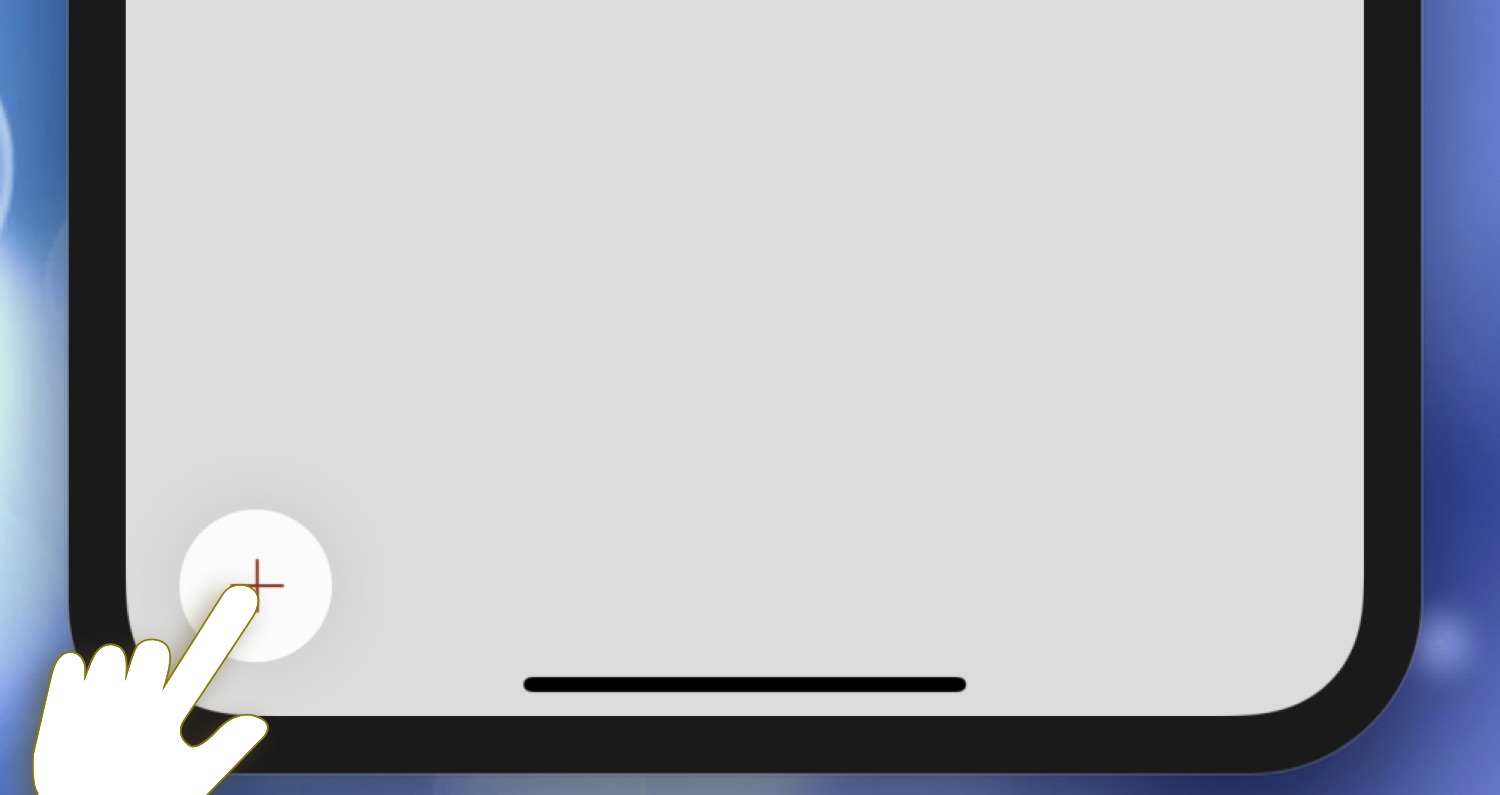
Documents Maintenance
Document Properties
Timeline
Section, Row, and Task Maintenance
- Section, Row, and Task
- Task Fields
- Drawing Mode - Create, Remove, Split task and Combine tasks
- Task Maintenance
- Section and Row Maintenance
Gestures & Keyboard Shortcuts
Customizations
Synchorization
Sharing & Import
Integrations
Others
