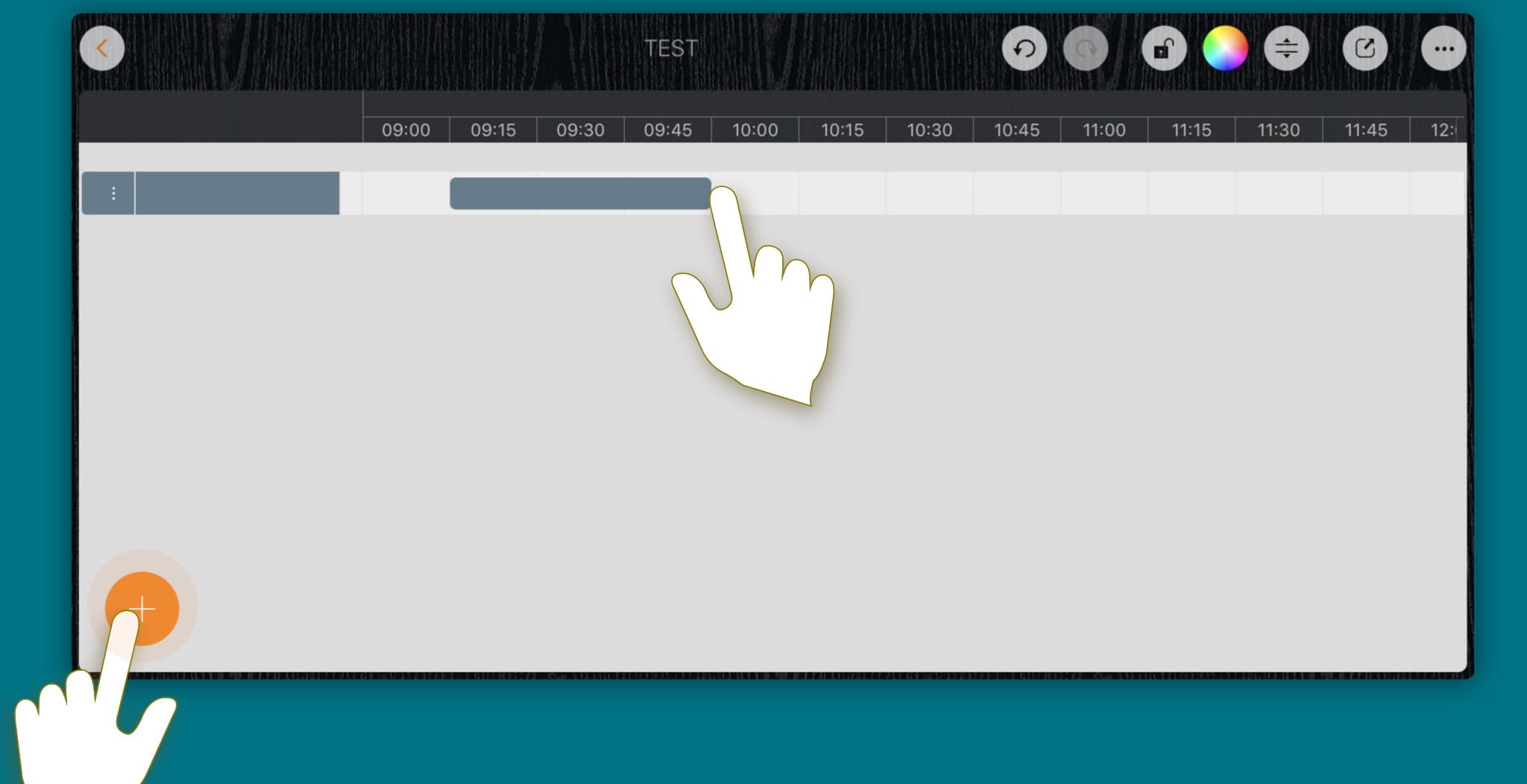Select a Task
- Tap a not selected task to select it.
- ←,→,↓,↑ (Arrow Key) to switch task selection
Task Context Menu
Tap on a selected task again to present the task related context menu
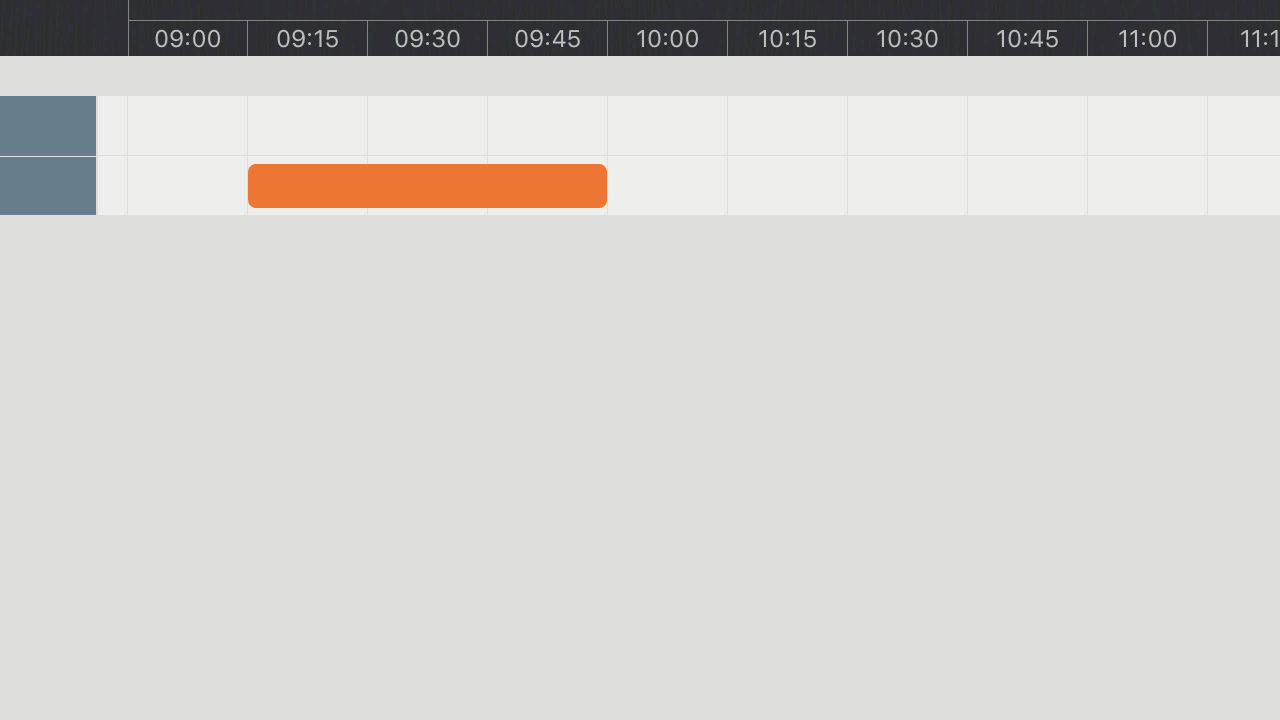
Move Task
-
Gesture: Move a selected task directly to a new position.

-
Keyboard Shortcut: ⇧ ←,→,↓,↑ (Shift + Arrow Key).

Change Task Duration
-
Gesture:

-
Keyboard Shortcut:
⇧ + ("Shift" + "+") - Increate task duration by one cell if possible
⇧ - ("Shift" + "-") - Decreate task duration by one cell if possible
Copy Task
- Tap on a selected task, and hold until the green "+" button appears at the left-top corner of the tapped taskbar
- Then move to other position to copy
Up to the position of the copied task, a new section or a new row may be created

Update Task Properties
-
Tap the edit button (which is visible when a task be selected) on the right-bottom corner, to display the updating panel, and we can edit the task properties on the updating panel.
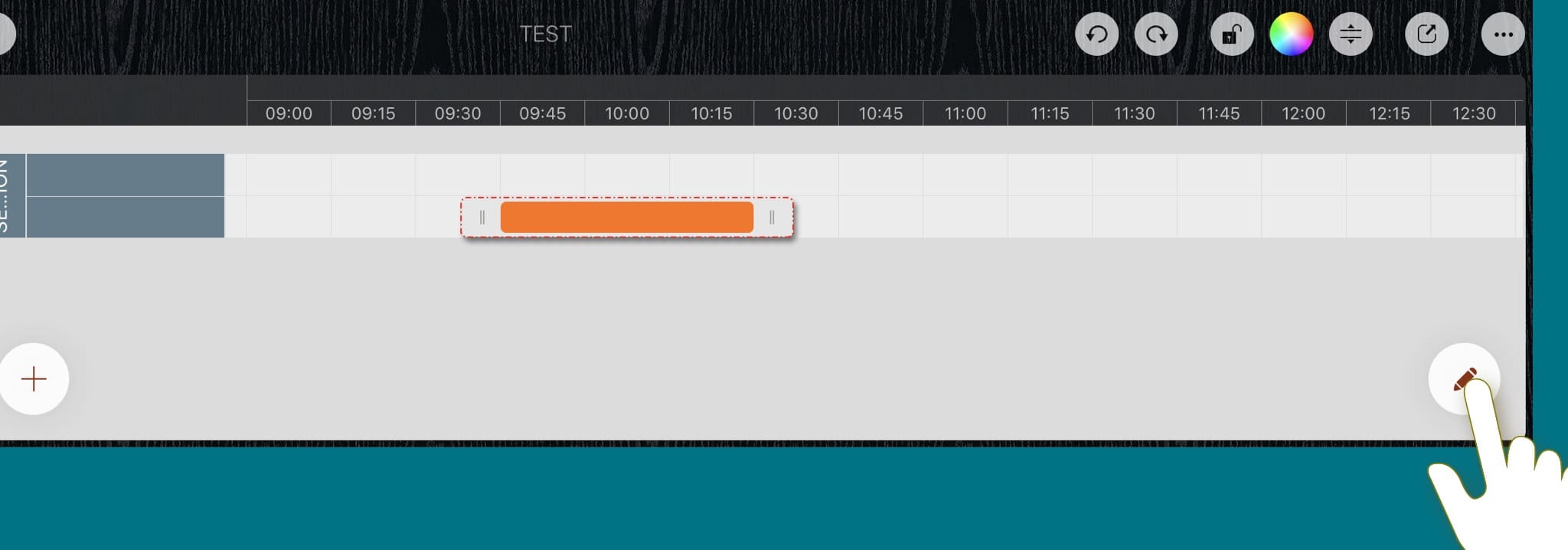
- Alternatively, to double-tap a task to display the updating panel.
-
Alternatively, to display the updating panel by the context menu (tap on the selected task again to present the context menu).
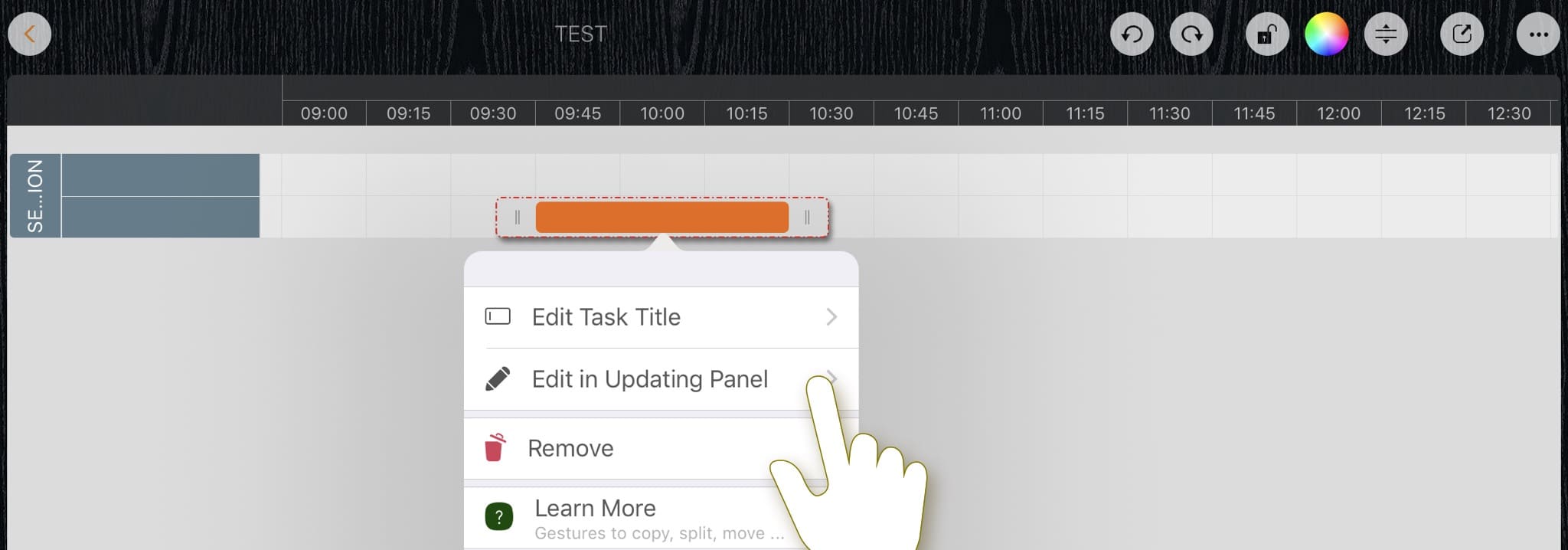
Directly Edit Task Title
- If a task is selected, "Return" key to edit the task title directly.
- Alternatively, to double-tap a task to edit the task title directly if config double-tap operation to change task title(see next section about double-tap operation customization).
- Alternatively, via the "Edit Task Title" button in the context menu.
Remove Task
- If a task is selected, "Delete" key to remove the task directly,
- Alternatively, via the "Remove" button in the context menu,
- Alternatively, in drawing mode, swipe left-down from a task to remove it.
Split Task and Combine Tasks
In drawing mode, tap on a task to split it if possible, and tap between two tasks to combine them if possible.
Customization Option
There is an option to customize the operations for double-tap gesture
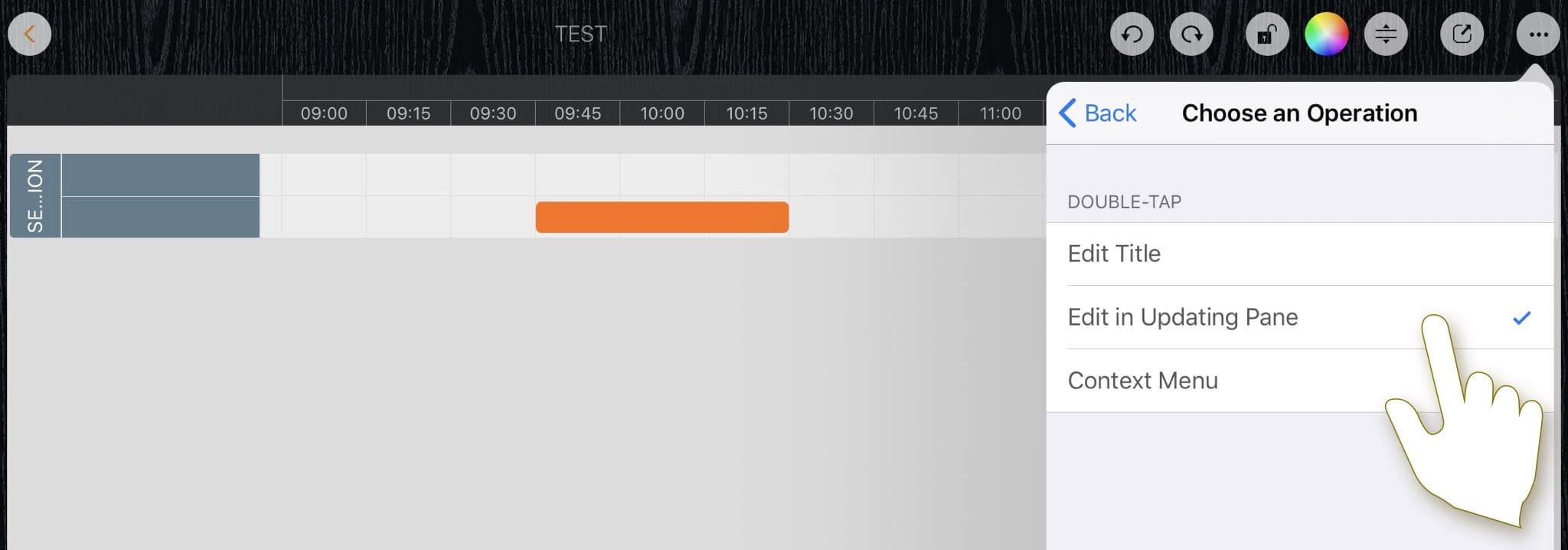
Documents Maintenance
Document Properties
Timeline
Section, Row, and Task Maintenance
Gestures & Keyboard Shortcuts
Customizations
Synchorization
Sharing & Import
Integrations
Others