The roadmap timeline is fully customizable, and "Roadmap for macOS" makes customizing the timeline be straightforward and flexible.
- There are some predefined timeline templates which cover the common timeline styles. It is very easy to customize the timeline based on the templates.
- Roadmap provides the function to change the specific timeline cells directly - intuitive and flexible
- We can also customize the timeline cells by "text formulas", for example "10, 8" will help to create two phases, the first phase includes 10 units and the second phase includes 8 units - flexible and efficient
We can easily and efficiently customize the timeline for our business needs to create roadmap and high-level plan, also this strong customization support extends this app usage for most of the common timeline planning needs, such as using it to create a meeting agenda
Timleine Templates
We will be guided to config the timeline by selecting from a template when open an empty roadmap.
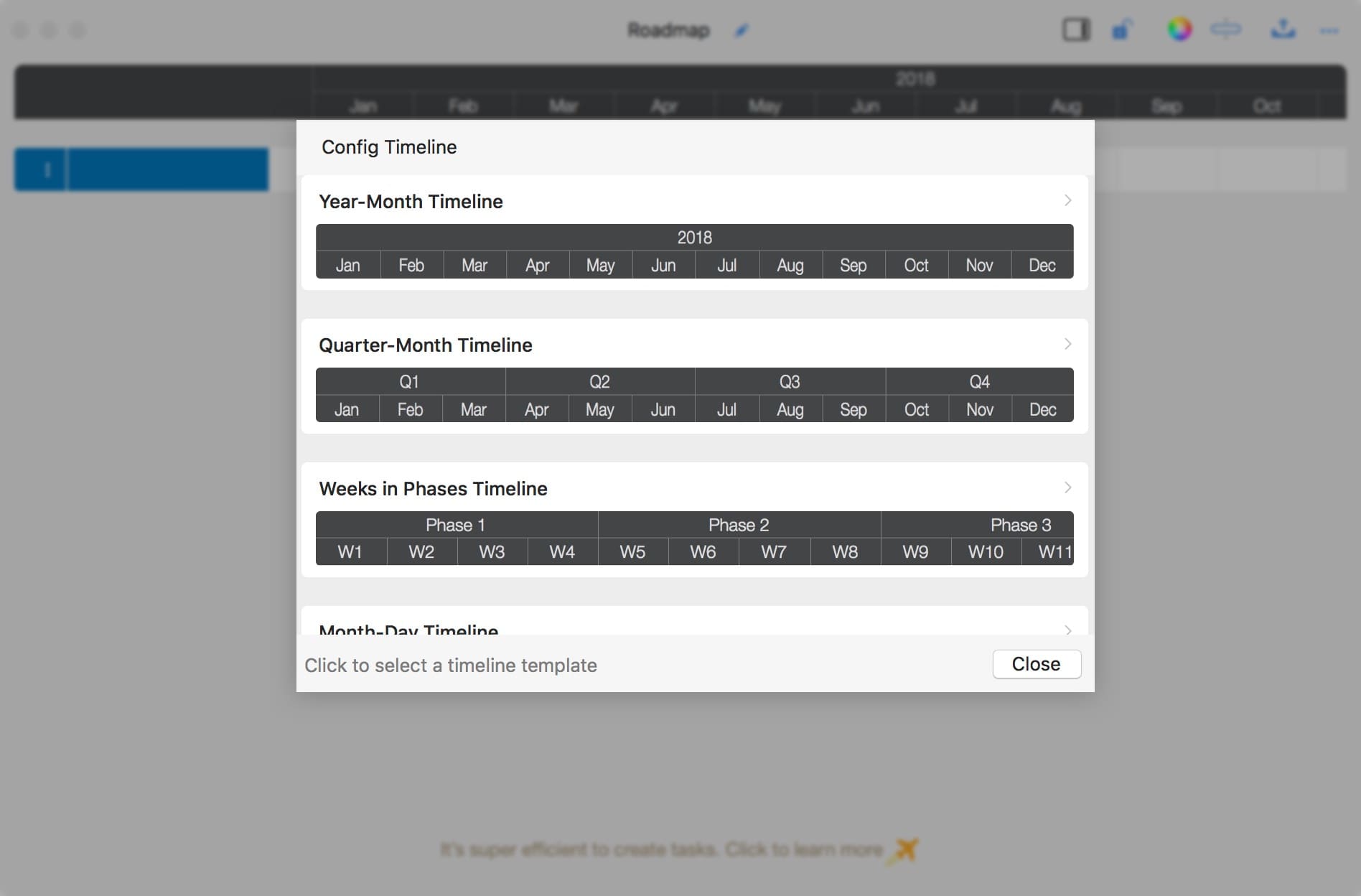
Update cells directly
Batch update by formula
We can initialize the timeline by a text formula, to customize timeline cell count and cell titles efficiently
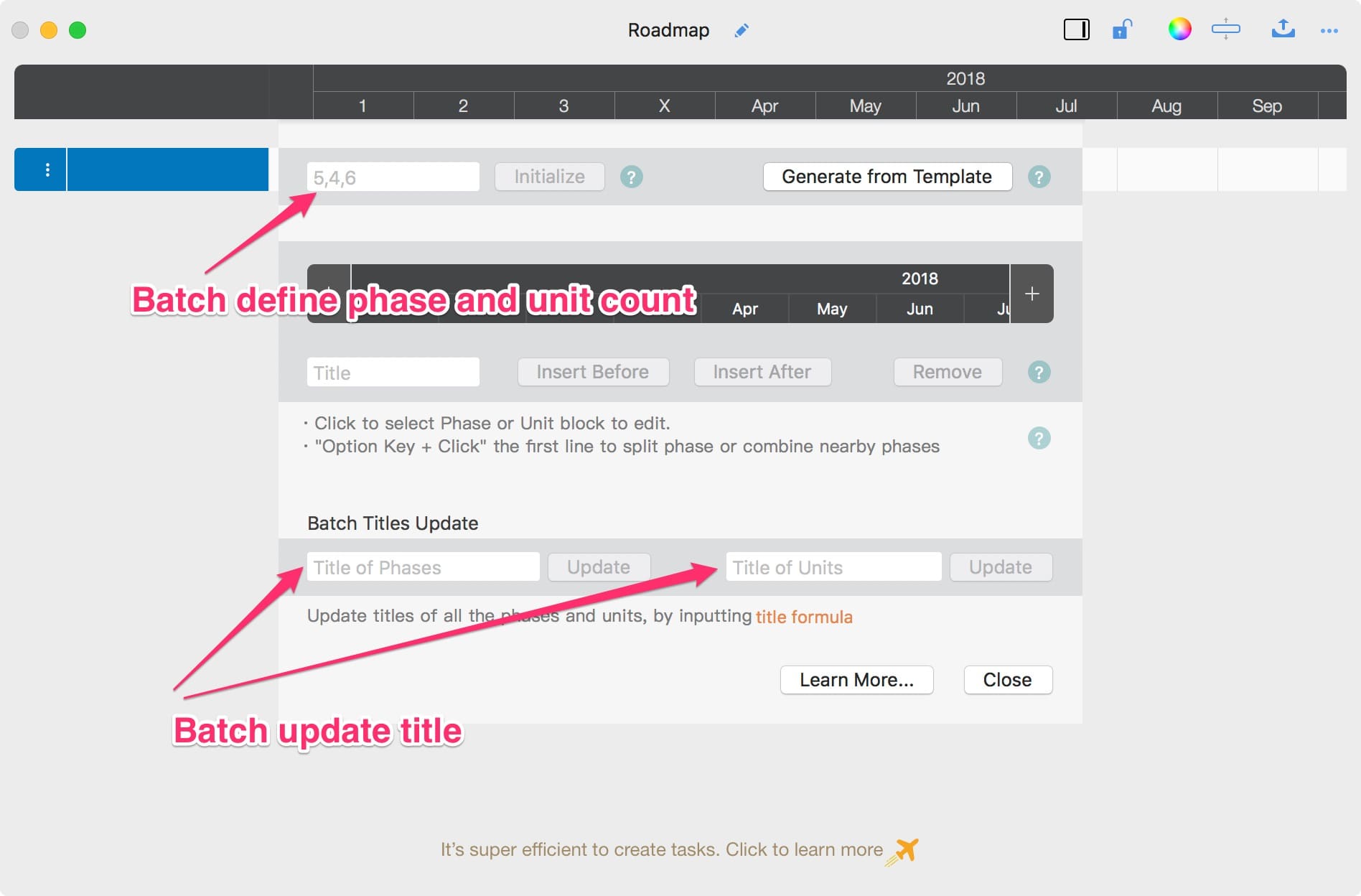
Following are some examples
1. Three phases, the units in each phase are different

We will create a timeline with 3 phases, first phase include 5 weeks, second phase includes 6 weeks, and the last phase includes 3 weeks.
-
“5, 6, 3” – Set timeline with 3 phases

-
“W{i}” – Set the title of the units

2. Four sprints, each sprint include 10 days

We will create a timeline to include 4 sprints, and 10 days in each sprint
-
“10,10,10,10” – Set timeline with 3 phases, 10 units per phase

-
“Sprint {p}” – Update the title of phases

-
“#{i}” – Update the title of units

3. (advanced example) 3 days of seminar, working time from 8:00 to 15: 00

-
“8,8,8" – Set timeline with 3 phases, 8 units per phase

-
“Day {S p}” – Update the title of phases

-
“{00 p + 7}:{00 i * 15 - 15}” – Update the title of units

4. (advanced example) 6 hours of meeting from 8:00, 15 minutes as an unit

-
“4,4,4,4,4,4” – Set timeline with 6 phases, 4 units per phase

-
“Hour {p + 7}” – Update the title of phases

-
“{00 p + 7}:{00 i * 15 - 15}” – Update the title of units

Documents Operations
Roadmap Properties
Timeline
- Timeline Customization
Section, Row, and Task Maintenance
Keyboard Shortcuts
Customization
Synchorization
Integrations
Others
