iCloud Drive accessing on the iOS devices
If iCloud Drive be enabled for Roadmap app, we can load the "iCloud Drive" document group on the Home View.
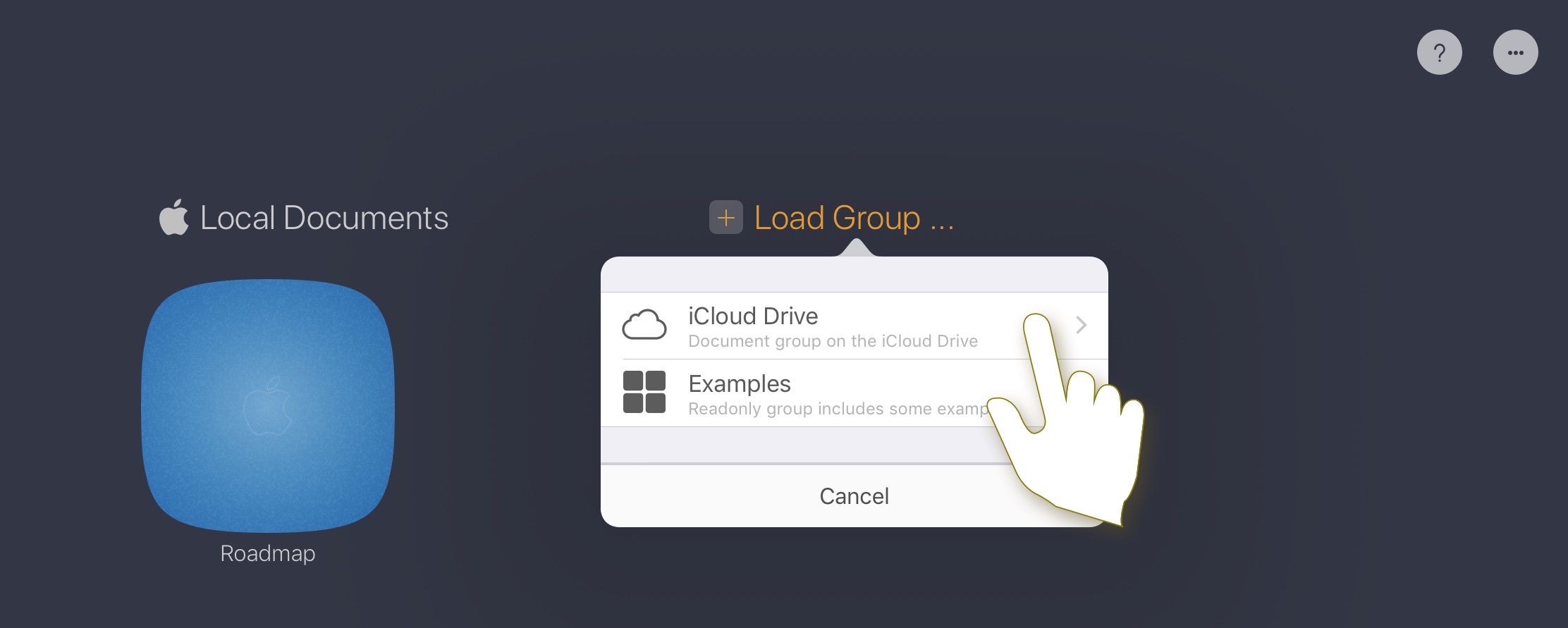
All the documents in the iCloud Drive group are stored on your iCloud Drive, updating to the documents will be automatically sync to other devices via iCloud service controlled by the iOS and macOS systems
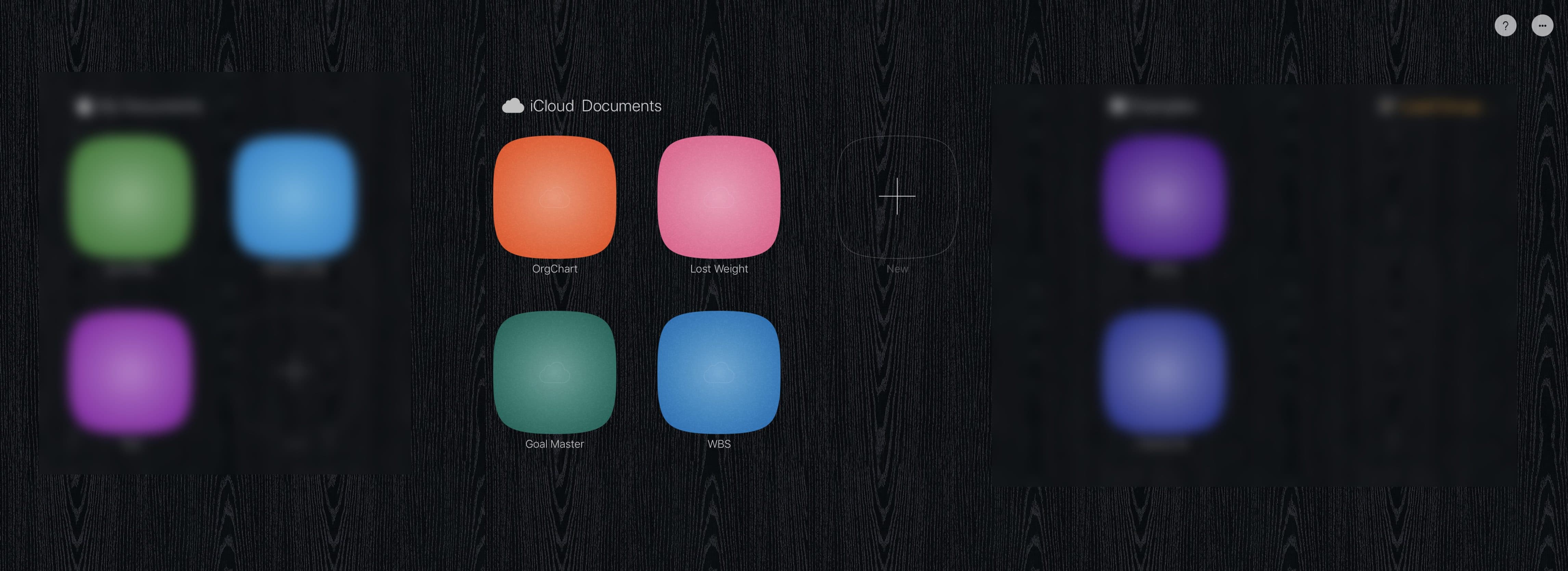
Tap to learn more about document group management, e.g to copy document across local document group and iCloud Drive document group
Our practice for the important roadmap documents, manually copy them to the local document group as a backup. As iCloud drive is automatical (coordinated by the iOS and macOS systems, not controlled directly by the app), the incorrect updating on other devicers may be sync to the device before you realized, a backup on the local document group will be helpful if all version on the iCloud Drvie is incorrect
iCloud Drive accessing on the Mac
After installed “Roadmap for macOS” from the Mac App Store, the macOS will create an iCloud Drive folder for Roadmap documents, and files in the folder will be sync automatically to all the devices with the same iCloud account (Apple ID), controlled by iOS and macOS.
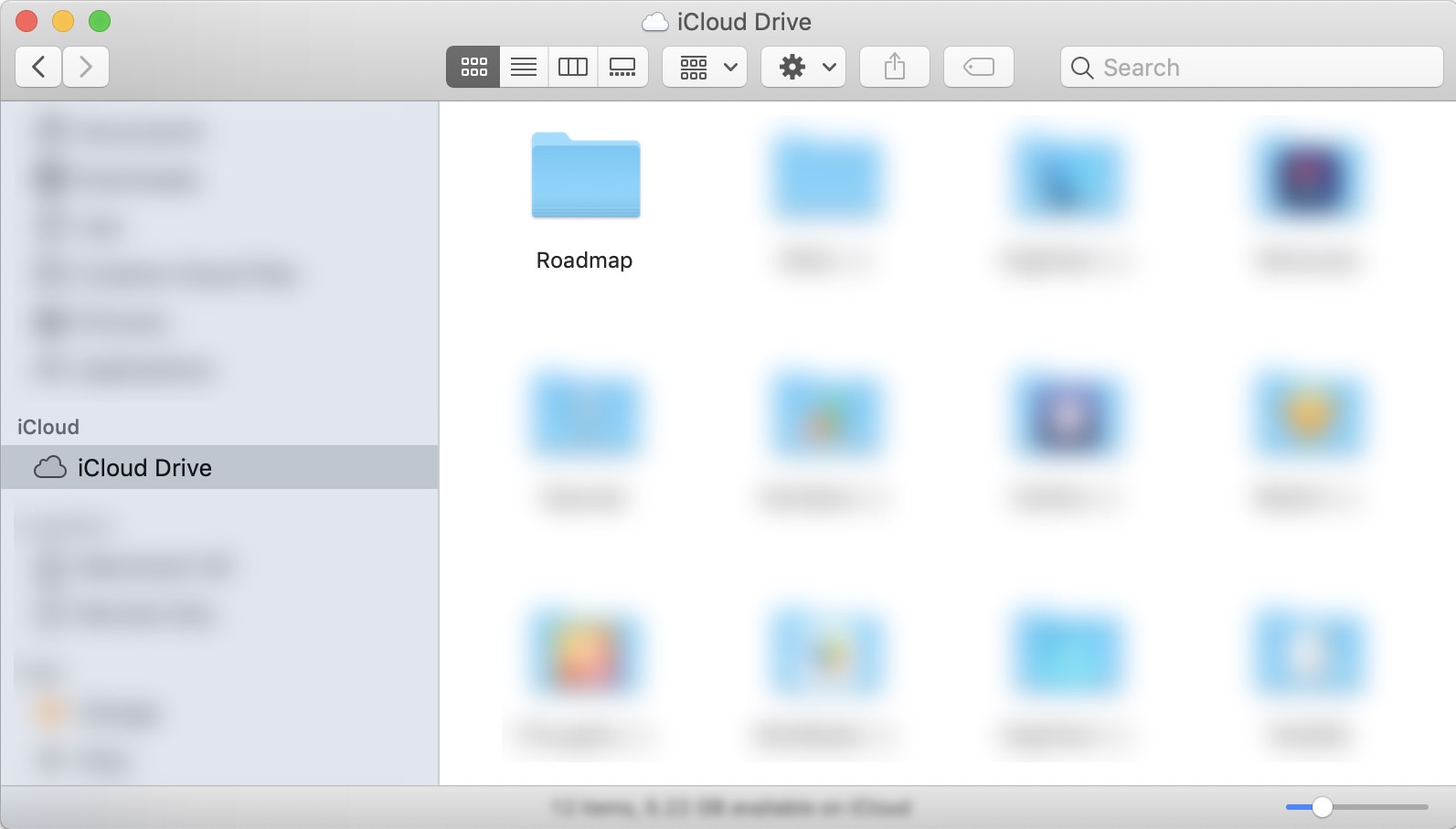
Roadmap app supports to access the .rdmap file in the Roadmap iCloud Drive folder directly, and the changed files will be sync to other devices automatically
Our practice is to use a working folder as a bridge to iCloud Drive folder. Before copying changed files from working folder to iCloud Drive folder, we have the chance to check it – so if we make a big mistake to the files in the working folder, the error would not be automatically transferred to other devices before we realize it.
- Copy roadmap file from Roadmap iCloud Drive directory to another directory before editing. For example to create a new directory with name “working space” out of iCloud Drive directory and copy the project file to “working space” directory.(Check the file modified date to make sure the project file sync completed if another device has changed it.)
- Open the copied roadmap file (in “working space” directory)
- After saved and checked, replace the project file on the Roadmap iCloud Drive directory using the updated file in “working space” directory.
Troubleshooting
The file transferring across devices via iCloud Drive is coordinated by the iOS and macOS system (not by the app), to control when and how the roadmap files will be transfered amoung devices. Most of the time, iCloud Drive works well and the file sync is speedy. However if you find the changes is not be sync as expected
- Please make sure the SAME iCloud account are used on multiple devices, and the iCloud is enabled with iCloud Drive option be checked in the iOS setting
-
To check if the roadmap files synchronisation completed, please check the roadmap files in the iCloud Drive on the Mac.
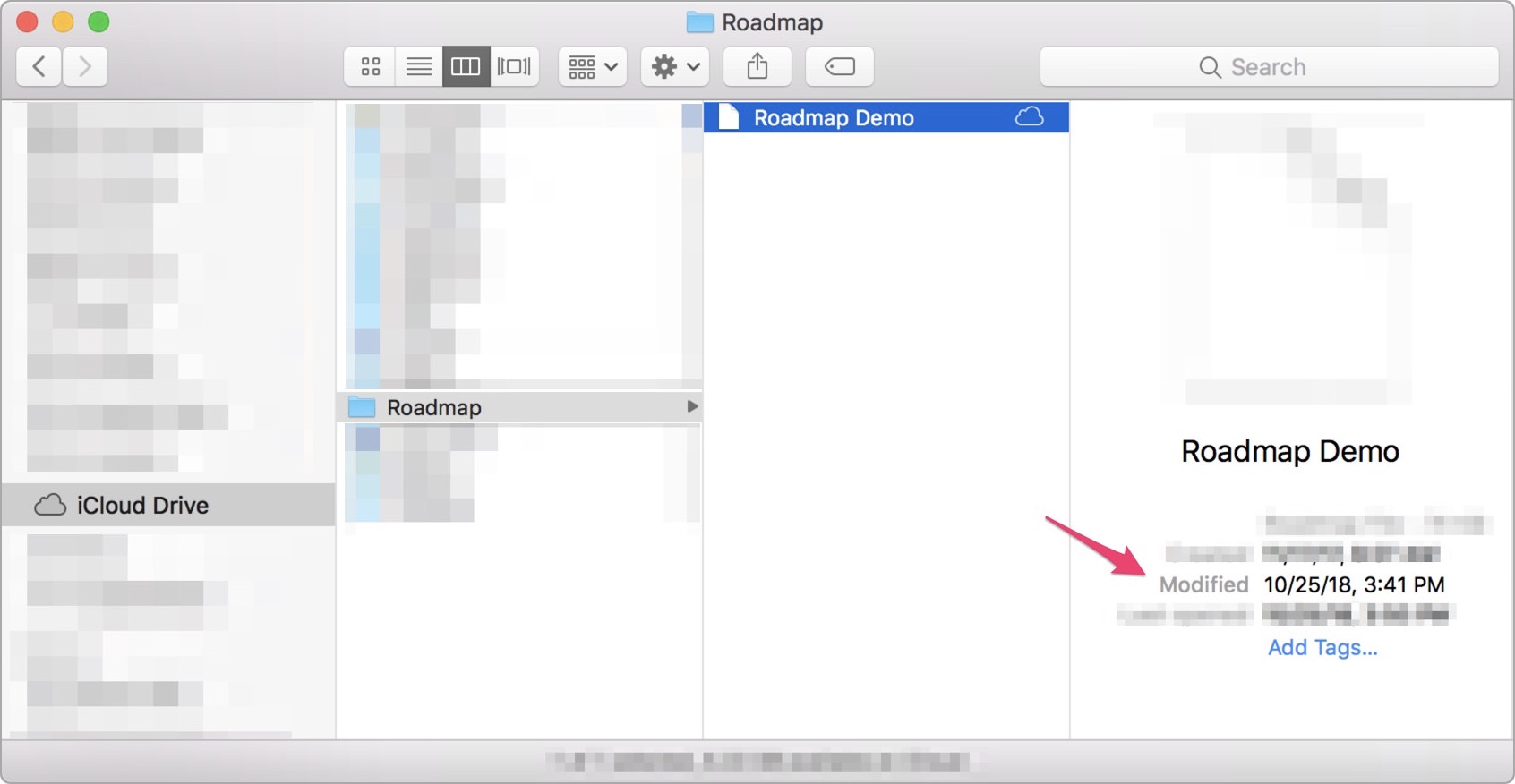
Documents Operations
Roadmap Properties
Timeline
Section, Row, and Task Maintenance
Keyboard Shortcuts
Customization
Synchorization
- Sync via iCloud Drive
Integrations
Others
