
Customize Roadmap

Customize Roadmap
Super flexible to customize a roadmap.
There is no standard for the roadmap, but we all know it’s a roadmap when we see one. Drawing is the only way to create roadmap charts if need to support all the possibilities. However, drawing is not a practical solution with good efficiency, which does not help maintain roadmap information in structure data to integrate with other systems.
Roadmap app provides powerful configuration options to help customize the appearance of the document to make the user interface more business-friendly. Most options are associated with the document, affect only the opened document itself, and are stored within the document. These options also work the same way when opening the document on other devices.
Preceding the options are roadmap-based, that impact the opened roadmap document only. The options are within the roadmap file (with .rdmap extension), which takes the same effect if opening the same roadmap file on other devices.
Section Lane Display Style
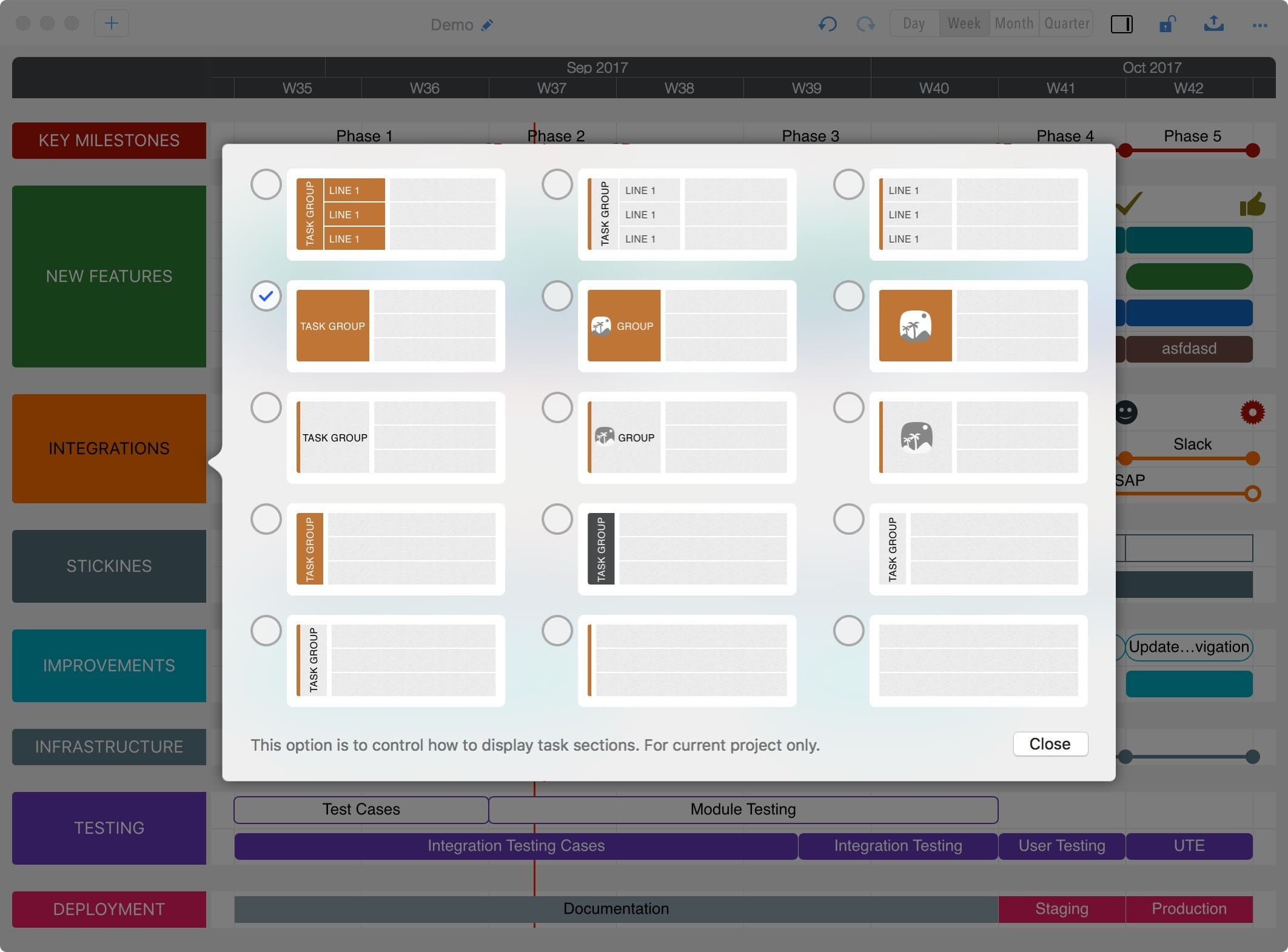
Alternatively, to customize chart display from the menu.
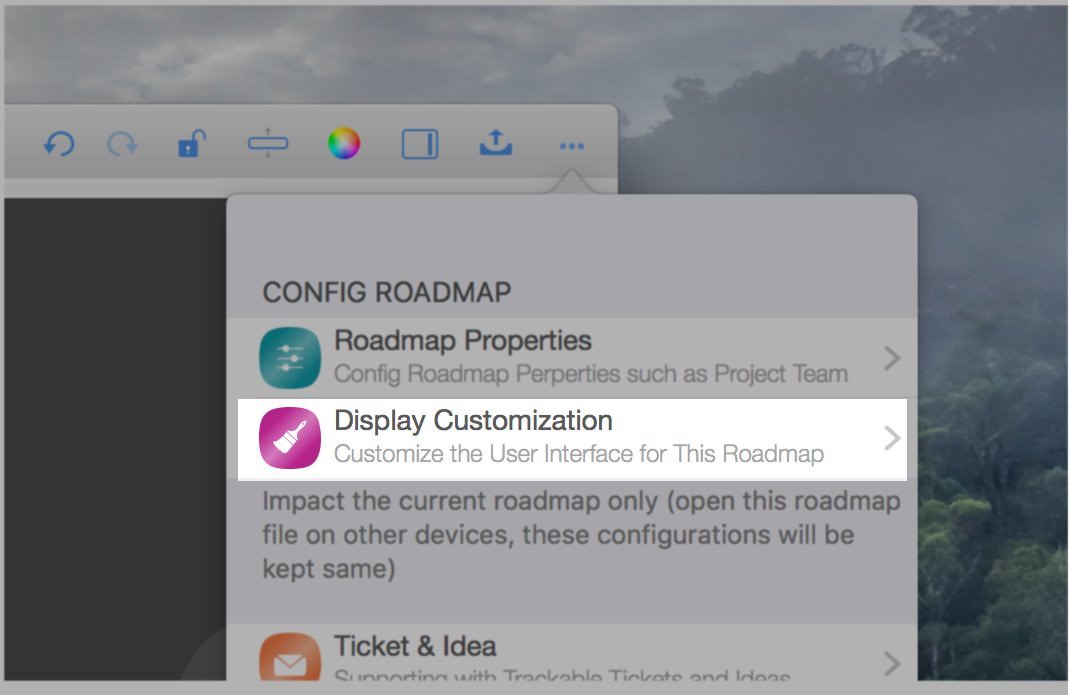
Task Shape and Content
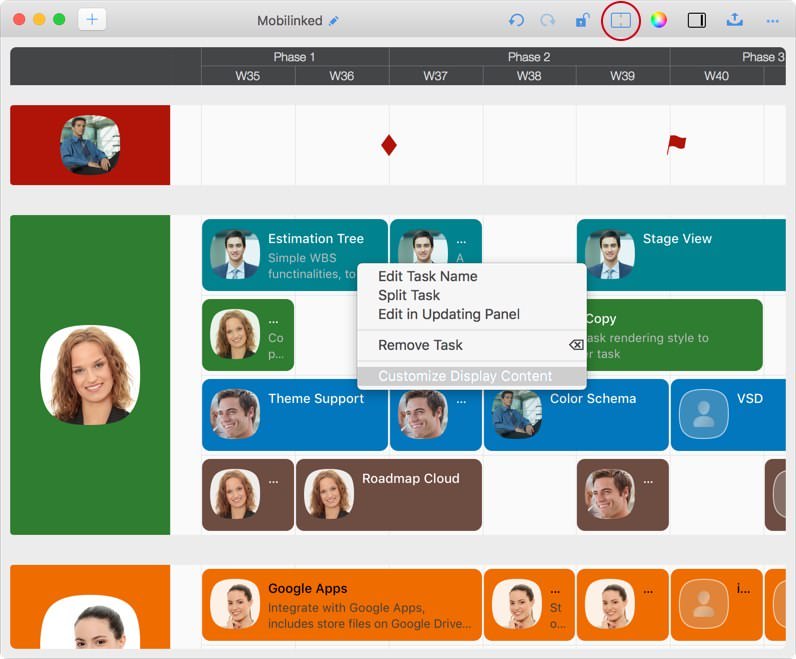
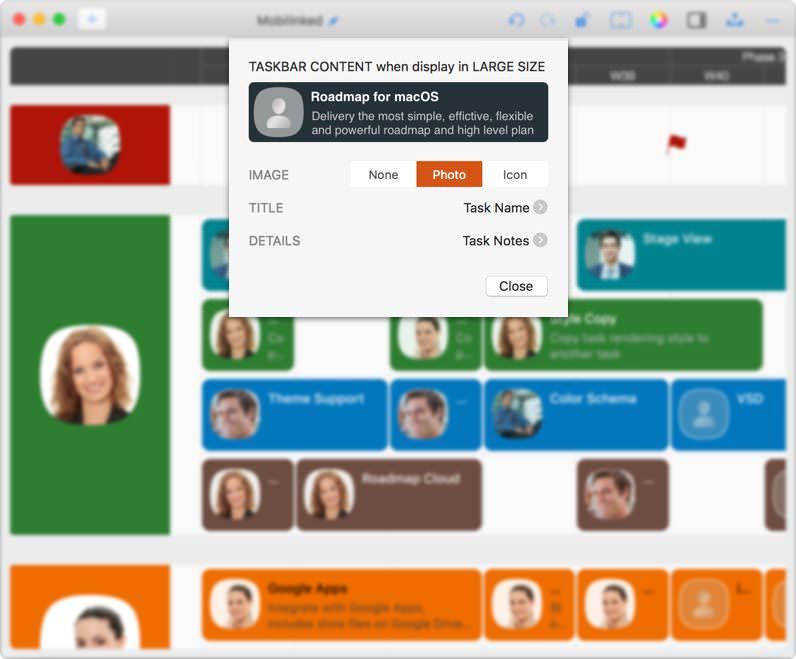
When in large size, there are options to customize the taskbar display content.
Right-click a task, and select the menu to custom display content
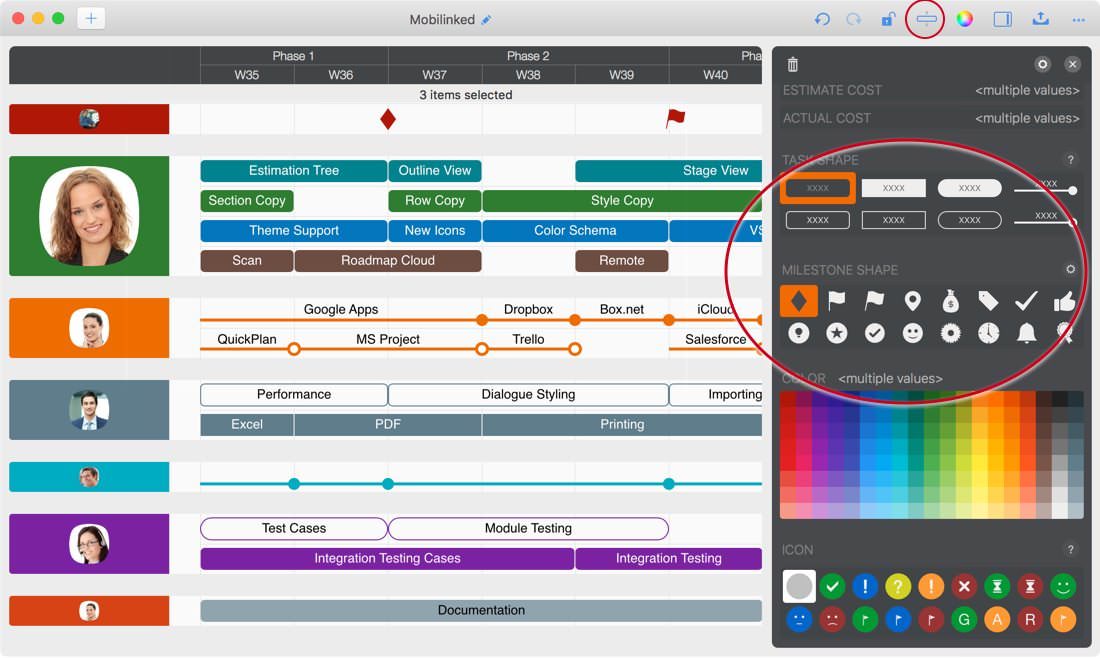
Milestone Icons Customization
Roadmap for macOS provides 16 milestone shapes. If the app's milestone shapes are not what we want, we can customize them using PNG files very easily.
The PNG file must include a transparent part. The Roadmap app replaces the non-transparent part with the color of the milestone and leaves the transparent part the same.
Click left the image to check out a video that demonstrates:
Additional Task Fields
In addition to the task fields with pre-defined purposes, such as task title, date, and cost, there are some task fields without pre-defined definitions. The users decide how to use the additional task fields.
By default, the additional task fields are not visible. (the next segment talks about change task field visibility)
"Roadmap for macOS" does not know for what the users use the additional task fields. The app has no way to know how to convert it when exporting to another file format, and the app does not know how to access it. For example, we may use one single-line text filed for recording the related requirement file id. We may expect that "Roadmap for macOS" knows our determination and opens the related requirement when clicking the field. However, the app does not know what our expectation is.
Title & Visibility of Task Fields
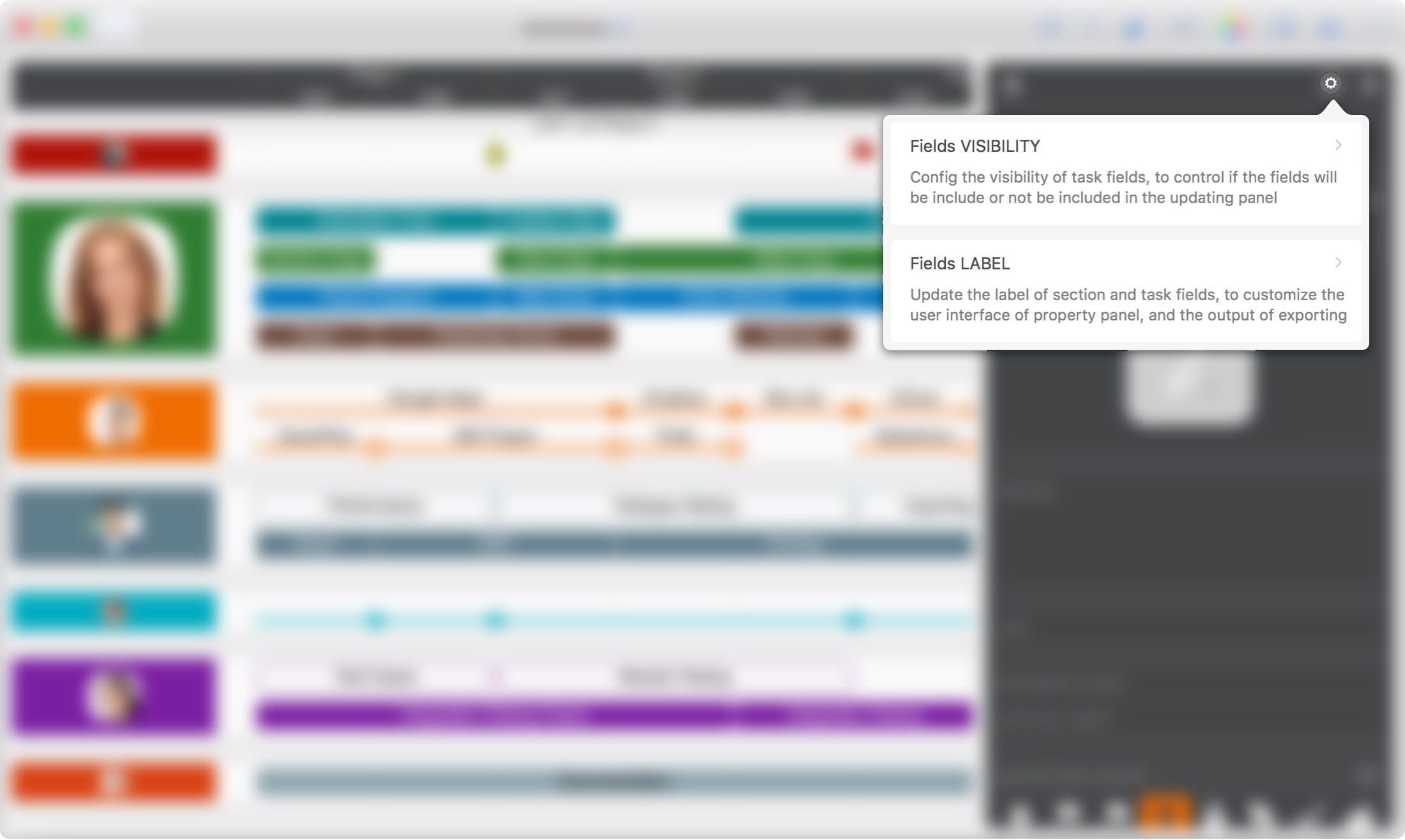
(Although the user interface language is English only, as the roadmap content can be any language, and with customizing the title of task fields in the local language, we can get the exported output to be fully in the local language).