
Timeline Customization

Timeline Customization
The Roadmap timeline is fully customizable, and "Roadmap for iOS" makes customizing the timeline easy and flexible.
Customizing the timeline for product roadmaps and high-level project plans based on business requirements is efficient and straightforward. Powerful customizations greatly expand the use of this app, such as creating meeting agendas.
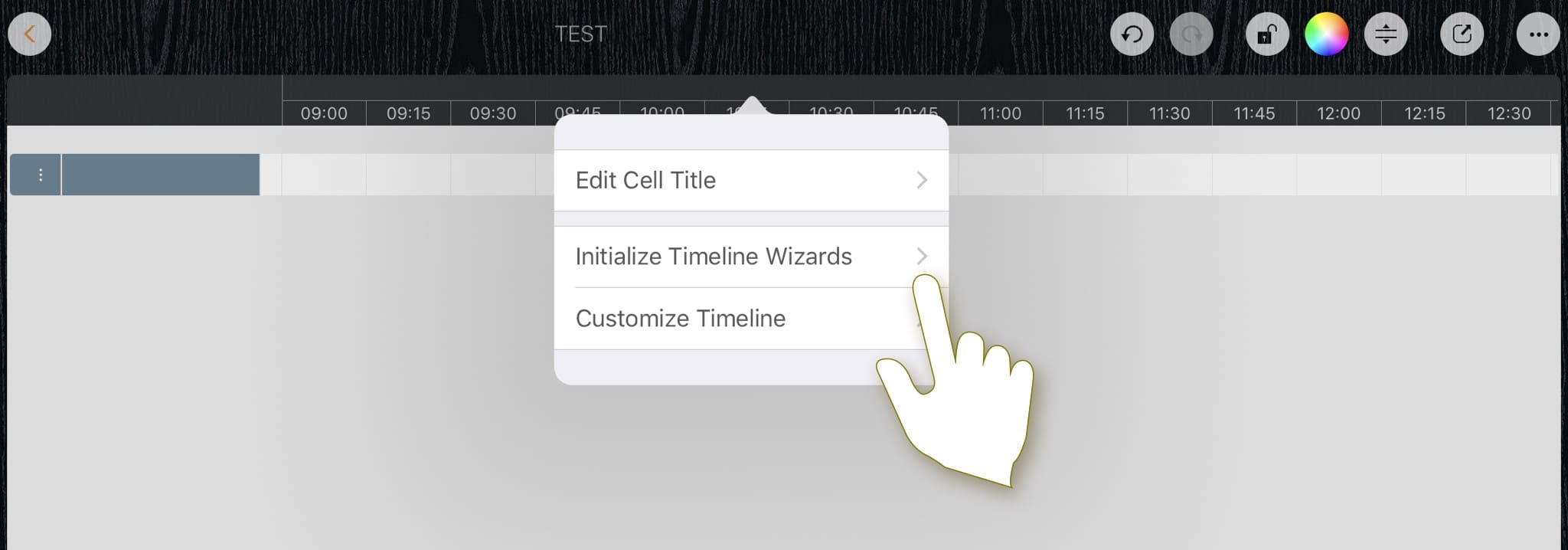
Manually update the timeline.
Manually maintain timeline sections and cells and update the title of the cells.
Initialize Timeline via Templates
Tap the timeline to display the context menu and choose Initialize Timeline via Wizards (Wizards are only available if there are no tasks in the roadmap).
Batch processing Update Titles with formula
We can initialize the timeline with a text formula to efficiently adjust the number of timeline cells and cell titles.
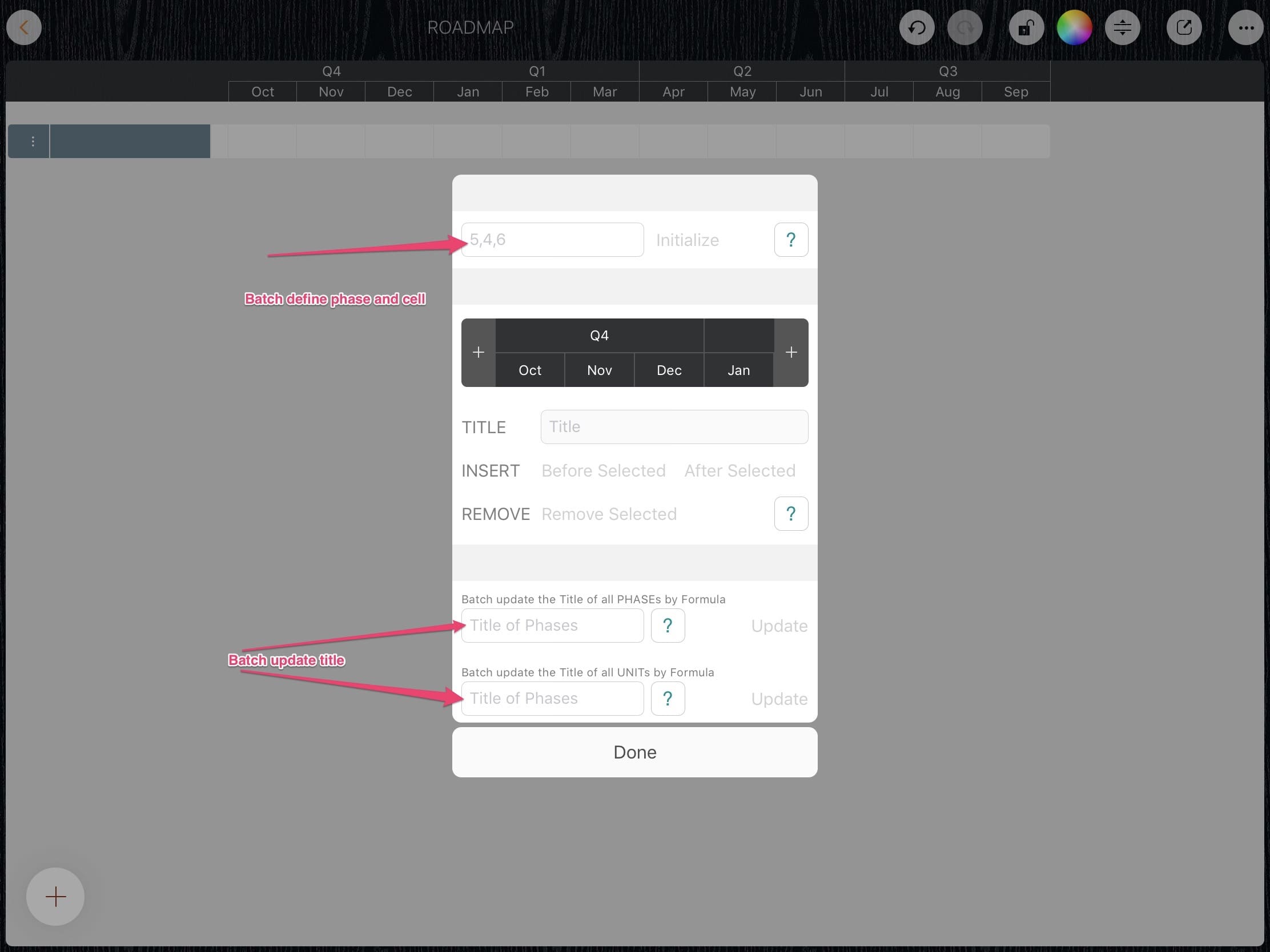
Some examples follow.
1. Three phases, the cells in each phase are different

We create a timeline with three phases, the first phase covers five weeks, the second phase covers six weeks, and the last phase covers three weeks.
“5, 6, 3” – Create a timeline with three phases.

“W{i}” – Update the title of the all the cells

2. Four sprints and ten days in each sprint.

We create a timeline with four sprints and ten days in each sprint.
“10,10,10,10” – Create a timeline with four phases and ten cells in each phase.

“Sprint {p}” – Update the title of all the phases.

“#{i}” – Update the title of all the cells.

3. A seminar with three days, working time from 8:00 to 15:00.

“8,8,8" – Create a timeline with 3 phases and eight cells in each phase.

“Day {S p}” – Update the title of all the phases.

“{00 p + 7}:{00 i * 15 - 15}” – Update the title of all the cells.

4. A six-hour meeting starting at 8:00 am, and 15 minutes per cell.

“4,4,4,4,4,4” – Create a timeline with six phases and four cells in each phase.

“Hour {p + 7}” – UUpdate the title of all phases.

“{00 p + 7}:{00 i * 15 - 15}” – Update the title of all cells.
